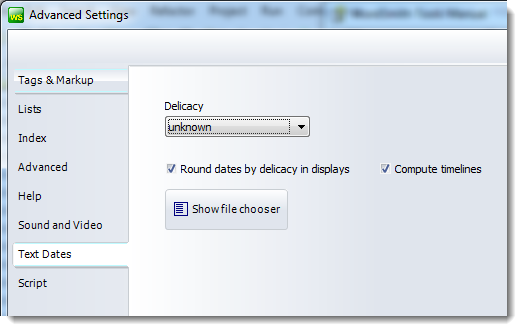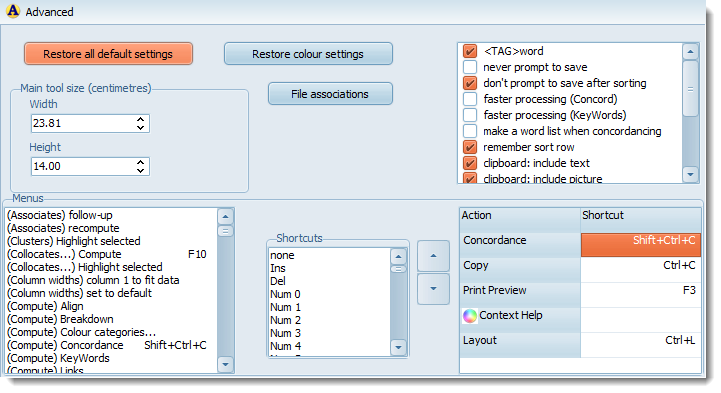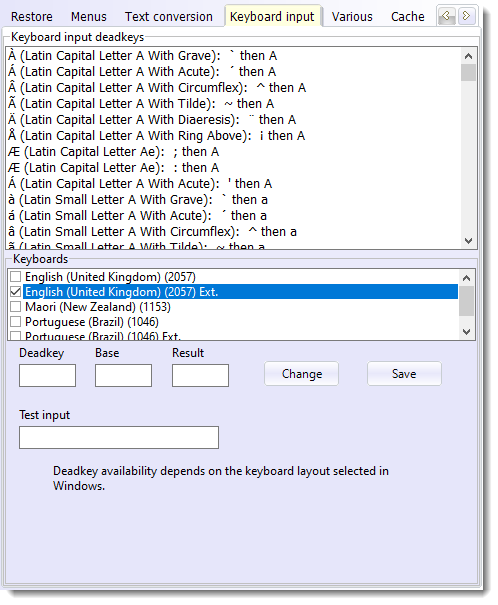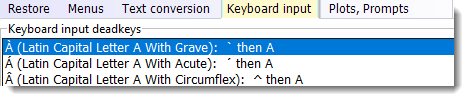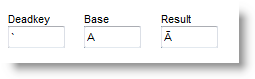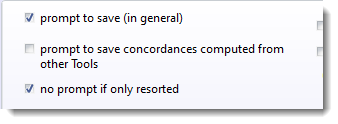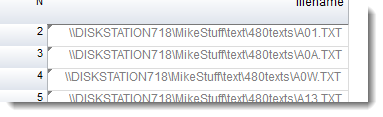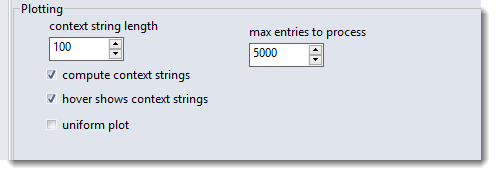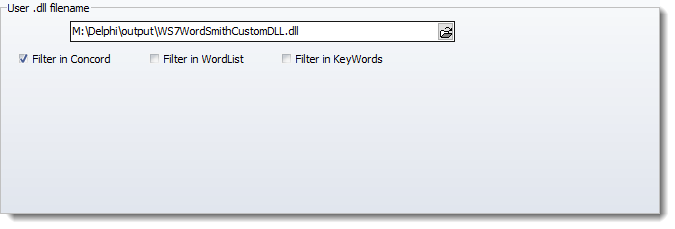These are reached by clicking the Advanced Settings button visible in the Main Controller

or
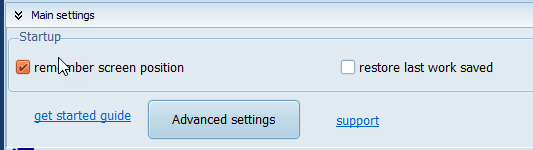
and open up a whole new set of options
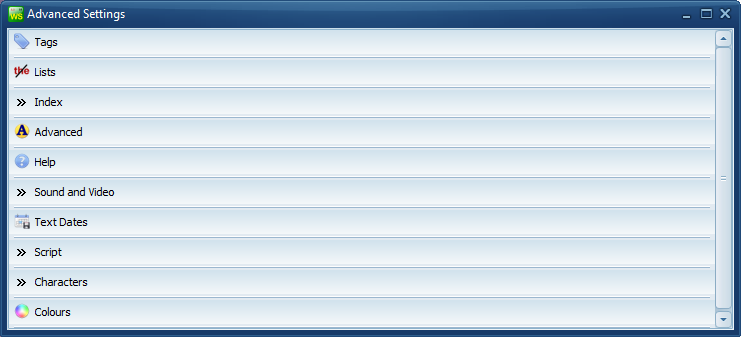
Sound and Video
Text Dates (see below)
Characters
Colours
|
 Advanced section (restore defaults, menus, clipboard, deadkeys etc.)
Advanced section (restore defaults, menus, clipboard, deadkeys etc.)
Restore
These buttons let your restore WordSmith to a previous state. Here you may press a button to restore all factory defaults, useful if your settings are giving trouble.
<TAG>word: this option lets you decide the order of tags and words. never prompt to save: lets you avoid save reminders. don't prompt to save after sorting: avoids save reminders if all you have done is resort. faster processing: in Concord and KeyWords doesn't compute the extras (collocates, clusters, plots etc.). You can always compute them later with menu choices. make a word list when concordancing: automatically generates a word list of your text(s) ready for collocation relationships. (If you use a saved set of favourite texts it will not make the word list unnecessarily.) remember sort row: if checked, after any sort, it auto-scrolls to the entry you had previously selected. clipboard: include text clipboard: include picture clipboard: include number column clipboard: include headings autoload stoplist case sensitive processing: this is where you control case-sensitivity in general in WordSmith. handle zip files too use Standard Units for numbers exclude \moved and \filtered folders: skips data in any folder called \moved or \filtered network data file check: checks whether files saved on a network are still present include hidden text files: lets you see and process hidden files.
Main tool size Determines the default size of any Concord, KeyWords, WordList tool.
You can re-assign new shortcuts (such as Alt+F3, Ctrl+O) to the menu items which are used in the various Tools.
And all grids of data have a "popup menu" which appears when you click the right button of your mouse. To customise this, in the main WordSmith Controller program, choose Main Settings | Advanced | Menus. You will see a list of menu options at the left, and can add to (or remove from) the list on the right by selecting one on the left and dragging it to the right. To re-order the choices, press the up or down arrow. Whatever is in your popup menu will also appear in the Toolbar.
To change a shortcut, drag it up to the Customised menu list or the popup menus and toolbars list.
Deadkeys are used to help type accented characters with some keyboards. The language input tab lets you alter the deadkeys to suit your keyboard and if necessary force WordSmith to use the keyboard layout of your choice whenever WordSmith starts up. Here my Windows has several keyboard layouts installed, the current one in the system is checked. (This has to do with keyboard drivers: you can install different drivers with the same physical keyboard, which can mean that on some keys the shape printed is not the character you get when you press it. I'm no longer using the default keyboard driver at the top of the list but a UK Extended keyboard which allows more deadkeys.) To type in Maori, you probably select Maori To change these settings, 1. select the line you need to change 2. edit the box below:
then press Change. When you've changed all the characters you want, press Save.
Various
prompt to save (in general): reminds you to save every time new data results are computed or re-organised. prompt to save concordances computed from other Tools: (default=false) prompt after WordList or KeyWords or WSConcGram gets a concordance computed. no prompt if only resorted: does not pester you to re-save if you have only sorted the data. save text file data: if checked, a list of the text files which contain and did not contain your search words will be generated when you make a concordance. See Concord's show file data. auto-save data as its name suggests saves your .lst, ..cnc or .kws file every so often if checked. require precomposed characters: some languages have a lot of cases where two characters get merged in the display into one, e.g. e with ` appearing as è. WordSmith will automatically check for such pairs when processing languages such as Amharic, Arabic, Bengali, Farsi, Gujarati, Hindi, Kannada, Khmer, Lao, Malayalam, Nepali, Oriya, Thai, Tibetan, Telegu, Tamil, Yoruba. If you want to force WordSmith to carry out a test for such pairs when processing all languages, however, check this box. remember sort row: by default if you re-sort a concordance and some other lists, the display remembers and shows the row of data you had previously selected. If you want a re-sort simply to select the new top row, un-check this. include network folders when checking files exist: Normally WordSmith checks whether text files have been moved when any saved data file is loaded up. In the case of network folders this can cause delays if a network is busy. So by default such text files are not checked and the corresponding display will show them greyed to indicate it's unknown whether these files are still in place.
Also on the Plots, Prompts tab are the settings for plot contexts. If the total number of hits in a plot doesn't exceed the max. entries to process, and if the compute context strings and hover shows context strings are checked, a context of the desired length can be show. See Concord | dispersion plot for an example.
User .dll
If you have a DLL which you want to use to intercept WordSmith's results, you can choose it here. The one this user is choosing, WordSmithCustomDLL.dll, is supplied with your installation and can be used when you wish. If "Filter in Concord" is checked, this .dll will append all concordance lines found in plain text to a file called Concord_user_dll_concordance_lines.txt in your \wsmith8 folder, if there is space on the hard disk.
|
|
See also : menu and button options.