Help system
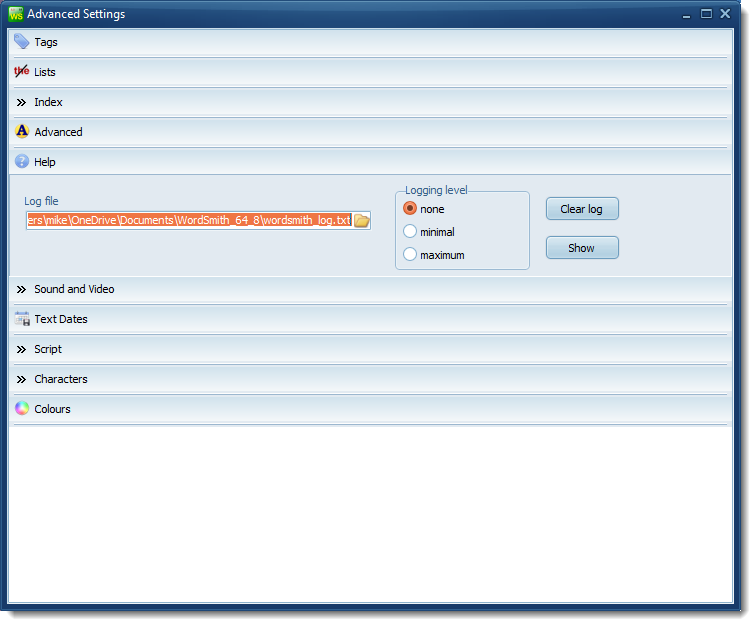
Logging is useful if you are getting strange results and wish to see details of how they were obtained. If this is enabled, WordSmith will save some idea of how your results are progressing in the log-file, which you see in the Advanced Settings | Help section in the Controller
Here you can set a logging level, and choose an appropriate file-name, and clear or show the log file .
And here in a Concord process we see some details of the text files being read and processed, seeking the search-word spleen:
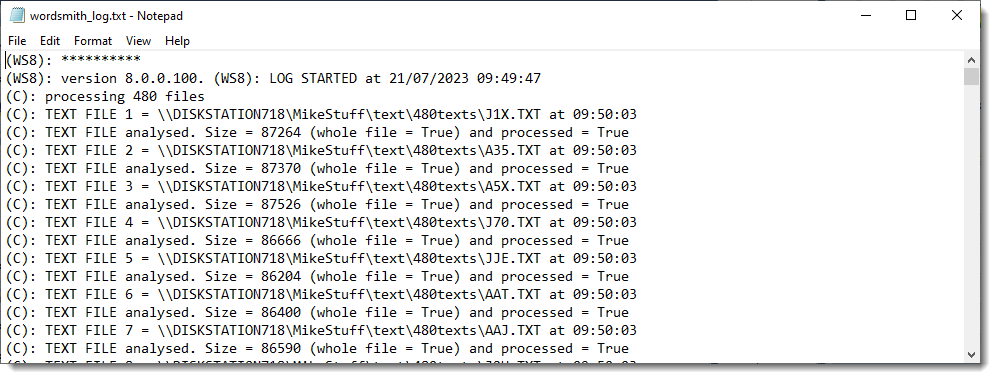
The list here shows what you get at logging level minimal. It simply shows which text files were read and whether each was successfully processed. This level is often useful if you process lots of files but one causes a crash: the last one shown will usually be the one causing trouble. Maximum level shows much more detail as each text is processed.
With logging level set, carry on using WordSmith as desired, changing settings or using Concord or any other tool. From time to time or after WordSmith finishes, press the Show button visible above and read the output. It is a text file so it can be opened using any word processing software. If you have had trouble, looking at the last few lines may help by showing where processing stopped.
If you want to log as WordSmith starts up, start in from the command line with the parameter /log:
See also: emailed error reports.