The point of it…
The point of re-sorting is to find characteristic lexical patterns. It can be hard to see overall trends in your concordance lines, especially if there are lots of them. By sorting them you can separate out multiple search words and examine the immediate context to left and right. For example you may find that most of the entries have "in the" or "in a" or "in my" just before the search word -- sorting by the second word to the left of the search word will make this much clearer.
Sorting is by a given number of words to the left or right (L1 [=1 word to the left of the search word], L2, L3, L4, L5, R1 [=1 to the right], R2, R3, R4, R5), on the search word itself, the context word (if one was specified), the nearest tag, the distance to the nearest tag, a set category of your own choice, or original file order (file).
Main Sort
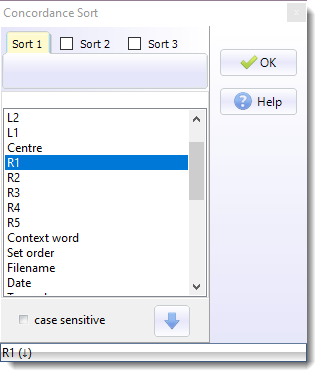
Ascending or Descending?
Use the  or
or  button to set the sort order is from A to Z, or Z to A.
button to set the sort order is from A to Z, or Z to A.
Three sorts
The listing can be sorted by three criteria at once. A main sort on R1 will sort the entries according to the alphabetical order of the word immediately to the right of the search word. Sort 2 on L1 would re-order the listing by tie-breaking, that is: only where the R1 words matched exactly, and would place these in alphabetical order of the words 1 to the left of the search word. For very large concordances you may find Sort 3 useful: this is an extra tie-breaker in cases where the second sort matches. In the status bar you can see which sort(s) are active, here the main sort is on R1 in descending alphabetical order. To enable a second or third sort, press the check box:
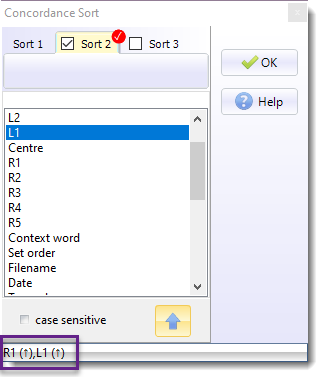
As the purple box shows here we have main sort on R1 ascending with a second sort on L1 ascending.
sorting by set (user-defined categories)
You can also sort by set, if you have chosen to classify the concordance lines according to your own scheme, using letters from A to Z or a to z or longer strings. The sort will put the classified lines first, in category order, followed by any unclassified lines. See Nearest Tag for details of sorting by tags. See colour categories for a more sophisticated way of using the Set column.
other sorts
If you are sorting any other column than the Concordance column, just click its header.
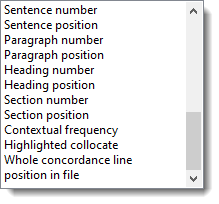
contextual frequency sort
means sorting on the average ranking frequency of all the words in each concordance line which don't begin with a capital letter. For this you will be asked to specify your reference corpus word list. The result will be to sort those lines which contain "easy" (highly frequent) words at the top of the list.
Remember sort row
By default if you re-sort a concordance (and some other lists), the display remembers and shows the row of data you had previously selected. If you want a re-sort simply to select the new top row, un-check this setting here.
See also: WordList sort, KeyWords sort, Choosing Language, Remembering the sort row