
Found in main Settings menu in all Tools and Main Settings in the Controller. Enables you to choose your default colours for all the Tools.
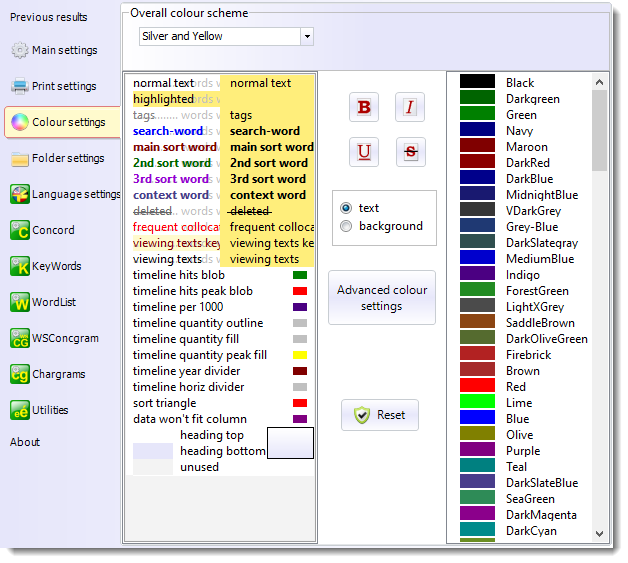
Overall colour scheme
This allows a range of colour scheme choices, which will affect the colours of all WordSmith windows.
If you have a word list, concordance or key word list open you can see the effect of any changes as you try them out.
Specifics
To alter colours, first click on the wording you wish to change, then click on a colour in the colour box. The text and background radio buttons determine whether you're changing foreground or background colours. You can press the Reset button if you want to revert to standard defaults.
Press the buttons to force your search words to be shown in bold, italics, etc.
The last few sections concern the overall look of WordSmith's grids, such as the colour of small triangles showing ascending or descending sort, gradient shading in the headings and numbers.
The same colours, or equivalent shades of grey, will appear in printouts, or you can set the printer to black and white, in which case any column not using "plain text" colour will appear in italics (or bold or underlined if you have already set the column to italics).
The Reset button lets you restore colours to factory defaults.
The Advanced colour settings button lets you set some other colours for word clouds, plots, percentage columns, lemmatised, matched and marked words:
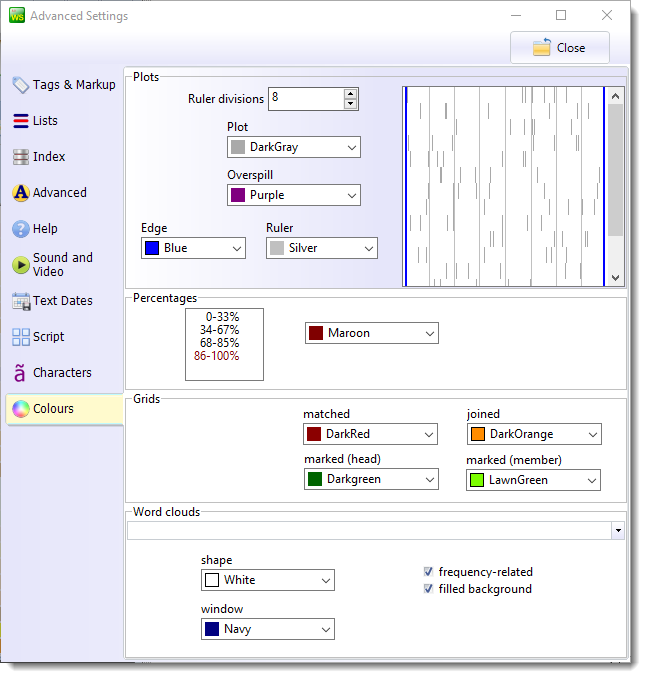
See also: Advanced colour settings, Column Layout for changing the individual colours of each column of data, Colour Categories, Word Clouds.