The point of it
Suppose you do a concordance of "elephant" and want to hear how the word is actually spoken in context. Is the last vowel /ə/ or /ᴂ/? Does the second vowel sound like "i" or "e" or "u" or a schwa?
How to do it...
If you have defined tags which refer to multimedia files, and if there are any such tags in the "tag-context" of a given concordance line, you can hear or see the source multimedia. The tag will be parsed to identify the file needed, if necessary downloading it from a web address, and then played.
For TED talks, use the srt_video.tag file supplied with WordSmith.
Video files play using the Windows Media player on your system. The next screenshot below shows a concordance line with, in the Tag column, the mark-up saying that the source text and the video file have the same file-name (except that the latter ends .AVI and the former .TXT). A double-click on the Tag (yellow highlighted cell) brought up the video screen you can see below,
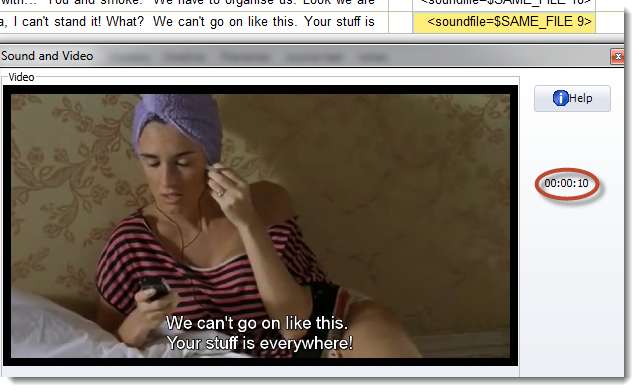
and that has now played to the tenth second, then paused. You can see in the case of this particular video that there is a sub-title with the same words that are in the concordance above (though there is no guarantee you will see sub-titles for all videos).
If you build up a collection of TED talks like these where the same video in English has transcripts in several languages,
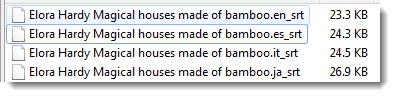
you can get to see the different translations:
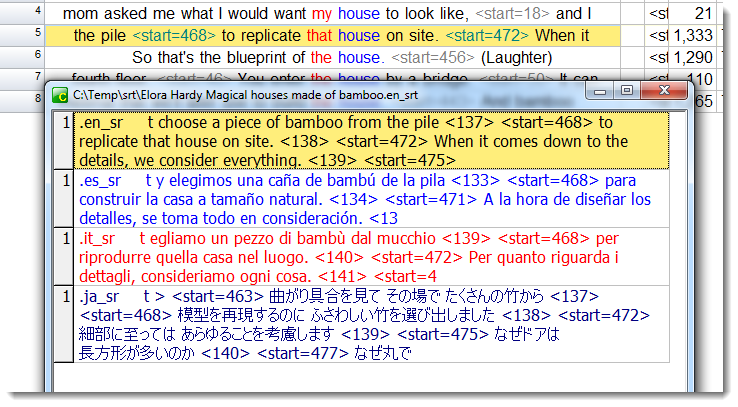
by choosing View | Show related txts in the menu.
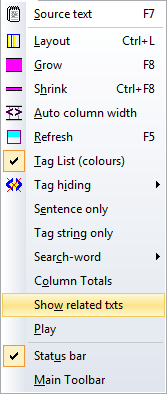
Note: If you want to see the whole text of a given line, double-click it and the relevant translation text file will open in Notepad.
You can also play video files in Aligner and can do parallel concordancing (where you see a word in one language and its translations in others).
See also: Multi-media Tag syntax, Playing the video, Obtaining Sound and Video files, Handling Tags, Making a Tag File, Showing Nearest Tags in Concord, Tag Concordancing, Types of Tag, Viewing the Tags, Using Tags as Text Selectors, Tags in WordList