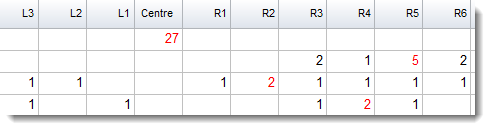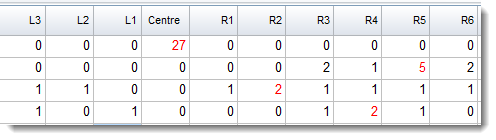Access these options in the main Controller, via Concord | What you see.
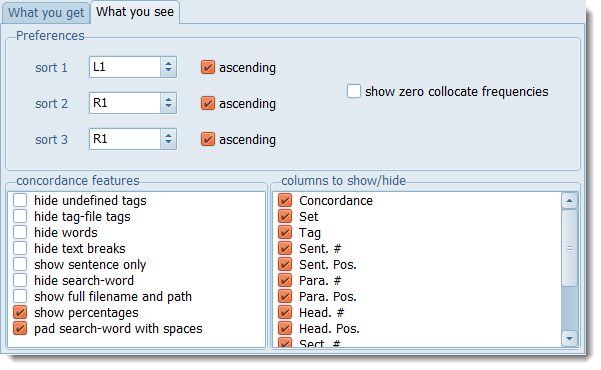
Show preferences
Max. character span to colour: When showing tagged text, this controls how many characters around the search-word get coloured.
 Show collocate zero frequencies
Show collocate zero frequencies
show raw numbers = show the raw data instead of percentages e.g. for sentence position
show full filename and path = sometimes you need to see the whole path but usually the filename alone will suffice. (see Folder settings on this too).
cut redundant spaces = remove any double spaces
tag string only = show only context within two tag_string_only tags
The sub-set visible shows an opportunity to blank out the search-word, to pad it with a space left & right, to shift the search-word left or right.
See also: Controller What you get choices, showing nearest tags, blanking out the search-word, viewing more context, growing/shrinking concordance lines.