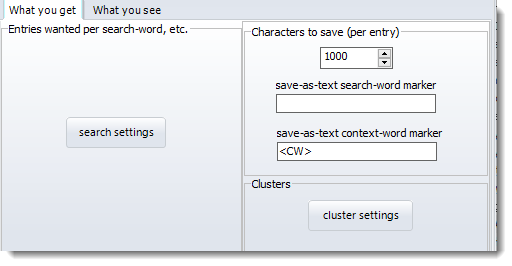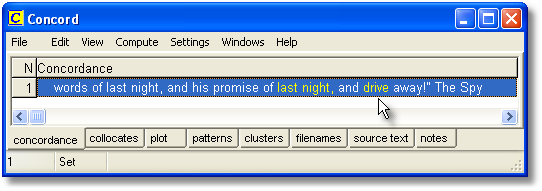You can save the concordance (and its collocates & other dependent results if these were stored when the concordance was generated) either as a Text File (e.g. for importing into a word processor) or as a file of results which you can subsequently Open (in the main menu at the top) to view again at a later date. When you leave Concord you'll be prompted to save if you haven't already done so.
Saving a concordance allows you to return later and review collocates, dispersion plots, clusters.
You can save as in various formats:
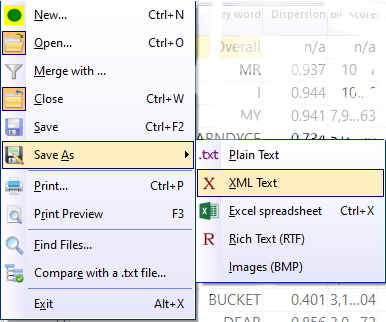
Example
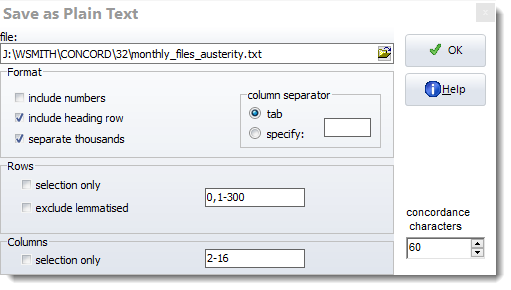
These options saved the header row plus 300 lines with all the concordance columns except the number column at the left, and in each concordance line only 60 characters were saved.
The idea is to save only a fixed number of characters per concordance line. That makes it easy to display the lines nicely lined up e.g. in a thesis or in teaching materials.
If you set concordance characters to 0 you will get the whole concordance length exported, or if you you have set the view to sentence only you will just get the sentence exported for example here to Excel:
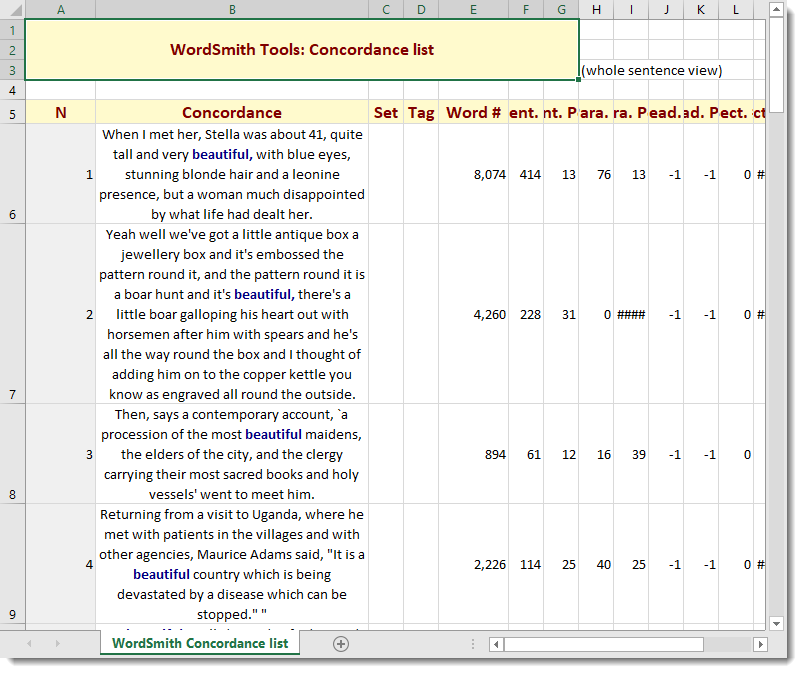
Export words separately within the Collocate Horizons
You can export with the concordance line in separate columns:
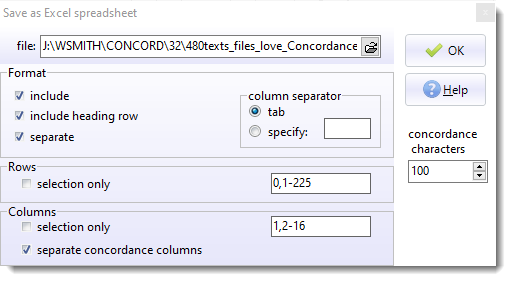
like this:
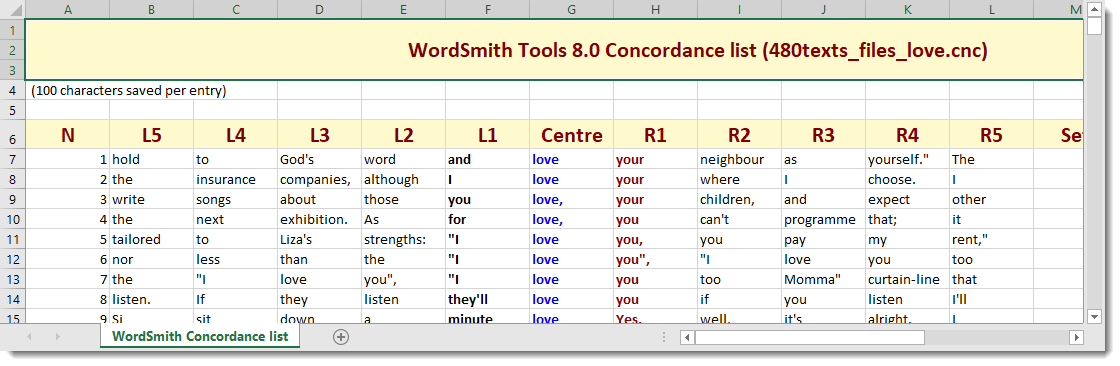
Or the menu option (File | Export Data) lets you export to a text file showing all the words within collocation horizons separated with tabs. You can choose to export as plain text (tab-delimited) or as a spreadsheet. The point is to be free to re-sort or re-colour the output as you wish.
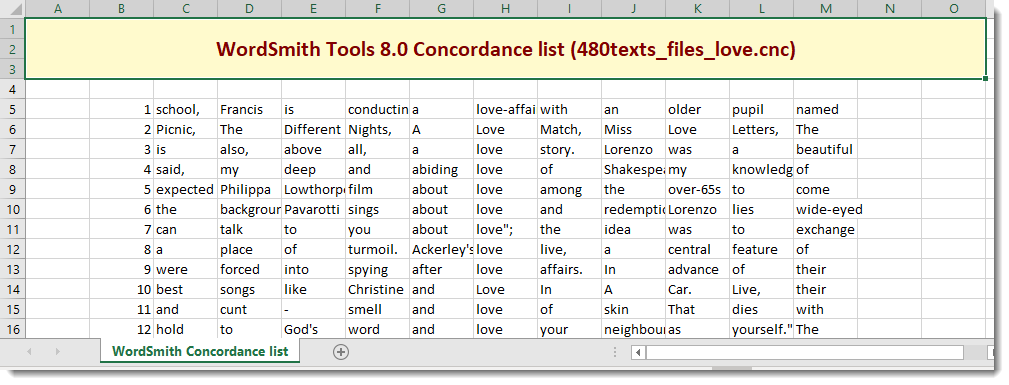
You can print using any printer attached to your system. You will get a chance to specify the number of pages to print. The font will approximate the one you can see on your screen. If you use a colour printer or one with various shades of grey, the screen colours will be copied to your printer. If it is a black-and-white printer, coloured items will come in italics if your printer can do italics.
Concord prints as much of your concordance plus associated details as your printing paper settings allow, the edges being shown in Print Preview.
 Insert search-word or context-word markup
Insert search-word or context-word markup
See also : using the clipboard to get a concordance into Word or Excel another application.
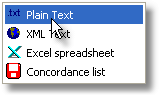 , and if you have (optionally) marked out the search-word and/or context word in the
, and if you have (optionally) marked out the search-word and/or context word in the