Some lists, such as lists of filenames, allow for searching and replacing ( ).
).
The point of it
If your text data has been moved from one PC to another, or one drive to another, it will be necessary to edit all the filenames if WordSmith ever needs to get at the source texts, such as when computing a concordance from a word list.)
Search & Replace for file-names
You may need to do this when WordSmith needs access to the original source texts as in a dispersion plot or to show the source text in full, if you have moved the text files.
If you are replacing a file-name you will see something like this. We distinguish between the path and the file's individual name, so that for a case like J:\austerity\parsed\English\monthly4\2007_01.txt the filename is 2007_01.txt and the path to it is J:\austerity\parsed\English\monthly4.
To correct the path to the file, e.g. if you've moved your texts to drive K:\my_moved_texts you might simply replace as shown here

and all the filenames which contain j:\austerity\ will get K:\my_moved_texts as in this screenshot:
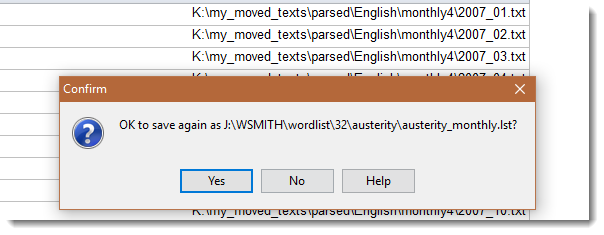
To rename a file-name only, change the radio buttons in the middle of the window and the search and replace operation will ignore the path but replace within the file-name only.
Search & Replace for other data
In this case the search & replace isn't of file-names but in the case below in Aligner, of the actual text. Like a search operation, the search operates on the current column of data.
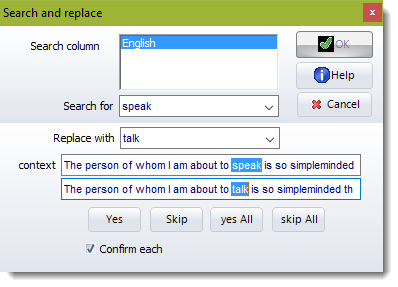
The context line shows what has been found.
The line below shows what will happen if you agree to the change.
Yes: make 1 change (the highlighted one), then search for the next one
Skip: leave this one unchanged, search for the next one
Yes All: change without any check
Skip All: stop searching...
Whole word – or bung in an asterisk
The syntax is as in Concord, so by default a whole word search. To search for a suffix or prefix, use the asterisk. Thus *ed will find any entry ending in ed; un* will find any entry starting with un. *book* will find any entry with book in it (book, textbook, booked.)
Word lists can be sorted by suffix: see WordList sorting.
See also: Searching by Typing, Searching with F12, Accented Characters & Symbols.