The point of it
The aim is to help you tidy up your corpus.
1. It will show the current structure:
•number of folders
•files in each folder
•date range of files in each folder
•minimum and maximum size of the files
2. It also helps you
•see detailed list of files and their dates and any gaps in dates
•re-arrange folders
•delete folders
•copy folders elsewhere
•rename them.
How to do it
1. Choose your main corpus folder.

2. Press the Start button.
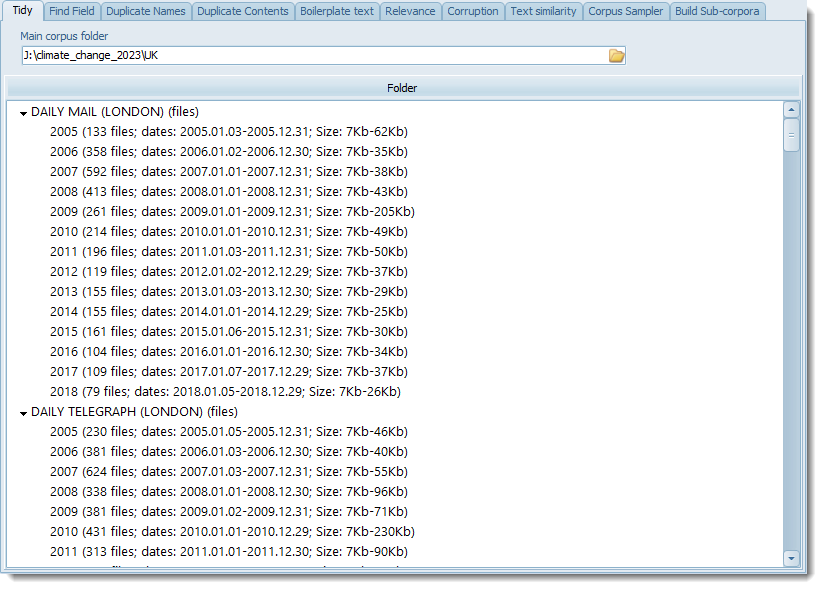
The current state of a corpus
The folders are arranged in folder order, with ascending years and show the range of dates and file sizes. Sort by number of files by clicking the heading.
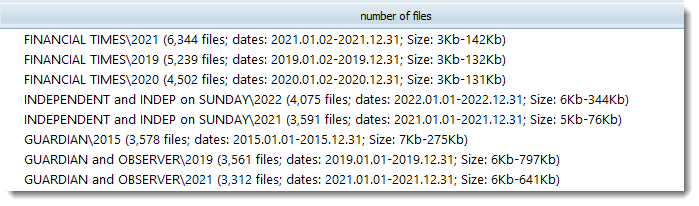
Move a folder
Simply drag one onto the other.
Example:
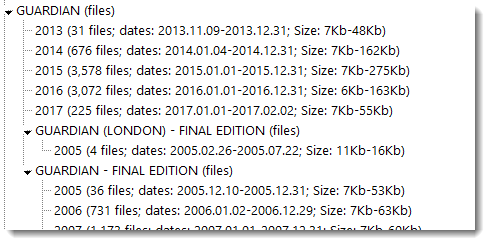
I dragged GUARDIAN FINAL EDITION\2005 onto GUARDIAN. The choice was
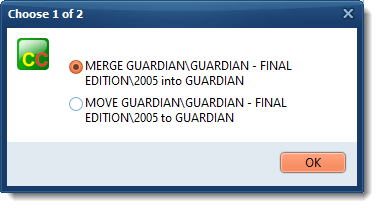
Merge would move all the files in that 2005 folder into GUARDIAN.
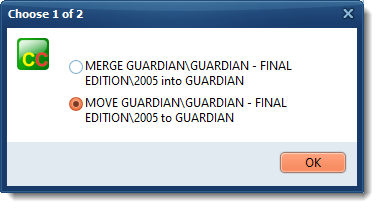
Move would move the whole 2005 folder to GUARDIAN. That's what I chose.

Delete, Copy, Move, Rename a folder, Show folder details, Branch left
The right-click menu offers you these options:
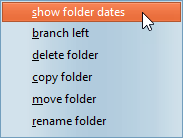
Show folder dates: list all dates of the files and reports on gaps in dates, helping you see if the date coverage is continuous or patchy. It covers all folders in a branch of your tree:
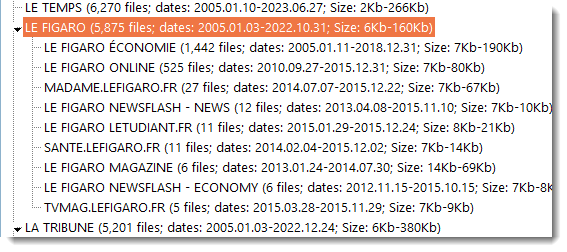
so here will report on all texts in the various FIGARO folders.
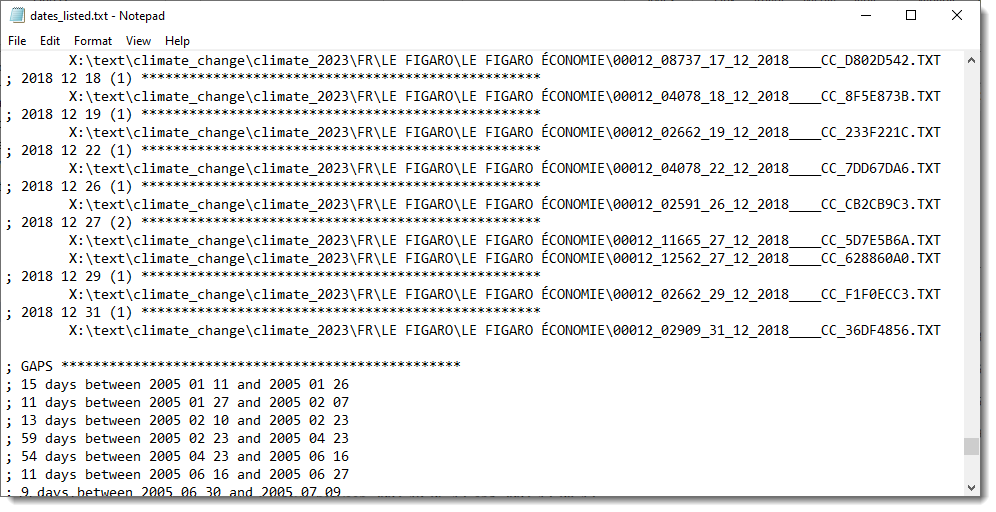
branch left: lets you move a folder to the left in the tree
delete folder: lets you simply remove that folder.
copy or move: you are asked where you want the folder to be copied or moved to.
rename: as its name suggests you can change the name.
To refresh the listing after changes, press Start again.