In the main WordSmith Tools window (the one with WordSmith Tools Controller in its title bar), choose the Tools option, and once that's opened up, you'll see the Concord button. Click and the Concord tool will start up.
Choose File | New 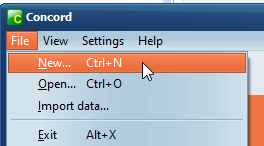
You should now see a dialogue box which lets you choose your texts or change your choice, and make a new concordance, looking somewhat like this:
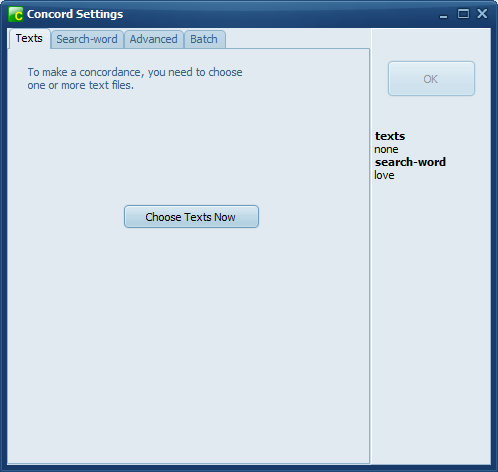
and once you've chosen texts:
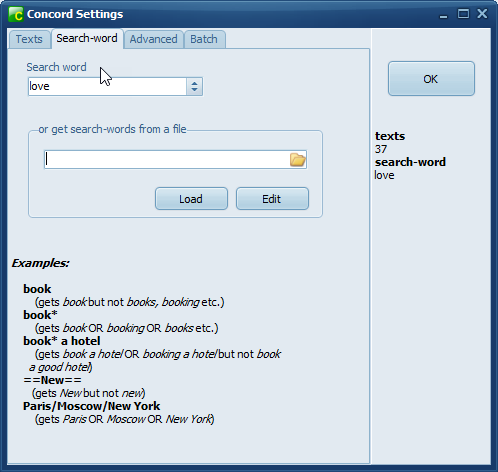
(If you only see the window with Concord in its caption, choose File | New and the Getting Started window will open up.)
If you have never used WordSmith before you will find a text has been selected for you automatically to help you get started.
You will need to specify a Search-Word or phrase and then press OK.
If you want to alter other settings, press Advanced, but you can probably leave the default settings as they are.
Concord now searches through your text(s) looking for the search word or Tag.
Don't forget to save the results (press Ctrl+F2 or  ) if you want to keep the concordance for another time.
) if you want to keep the concordance for another time.
See also: Concord Help Contents.