
Help system access
On a network, it is commonly the case that Microsoft protects users to such an extent that the usual .CHM help files show only their table of contents but no details. Here you can set the WordSmith help to access the local CHM file or the online Help at the WordSmith URL.
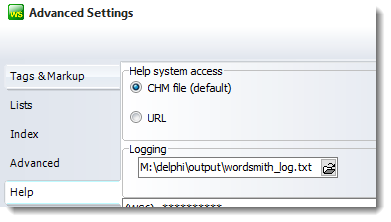
Logging is useful if you are getting strange results and wish to see details of how they were obtained. If this is enabled, WordSmith will save some idea of how your results are progressing in the log-file, which you see in the Advanced Settings | Help | Logging section in the Controller.
Here you can optionally switch on or off logging and choose an appropriate file-name. If you switch it on at any time you will get a chance to clear the previous log-file. This log shows WordSmith working with the Aligner, at the stage where various languages are being loaded up.
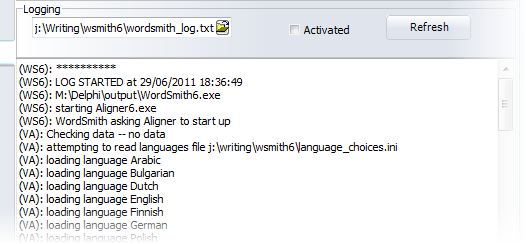
And here in a Concord process we see some details of the text files being read and processed, seeking the search-word horrible:
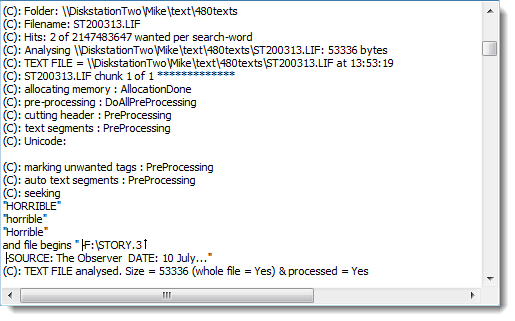
The most straightforward way to use logging is
1. Find logging in the Help tab of Advanced settings.
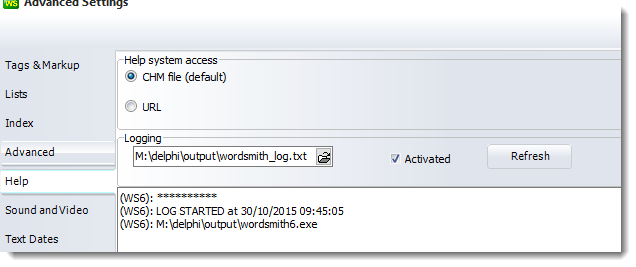
2. Click the Activated box. You'll be asked whether you want any previous log cleared.
3. Carry on using WordSmith as desired, changing settings or using Concord or any other tool. From time to time or after WordSmith finishes, press the Refresh button visible above and read the output. It is a text file so it can be opened using any word processing software. If you have had trouble, looking at the last few lines may help by showing where processing stopped.
If you want to log as WordSmith starts up, start in from the command line with the parameter /log:
Start | Run | Cmd <Enter> | cd\wsmith7 <Enter> | wordsmith7 /log <Enter>
(or wordsmith7 /log C:\temp\WSLog.txt to force use of C:\temp\WSLog.txt. If you do that, make sure the folder exists first.)
See also: emailed error reports.
