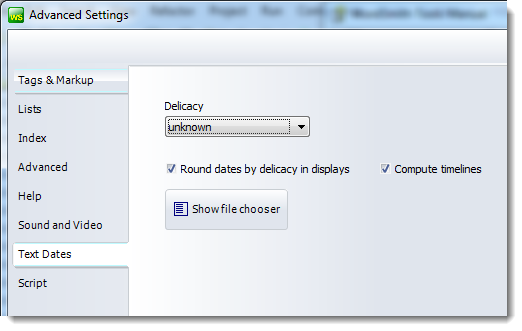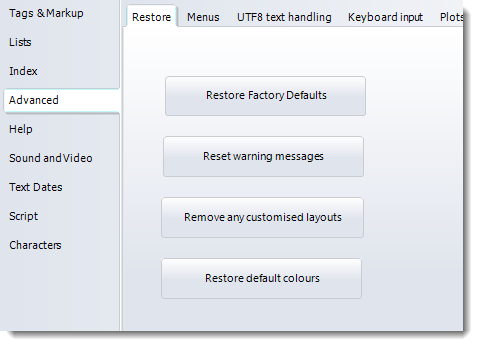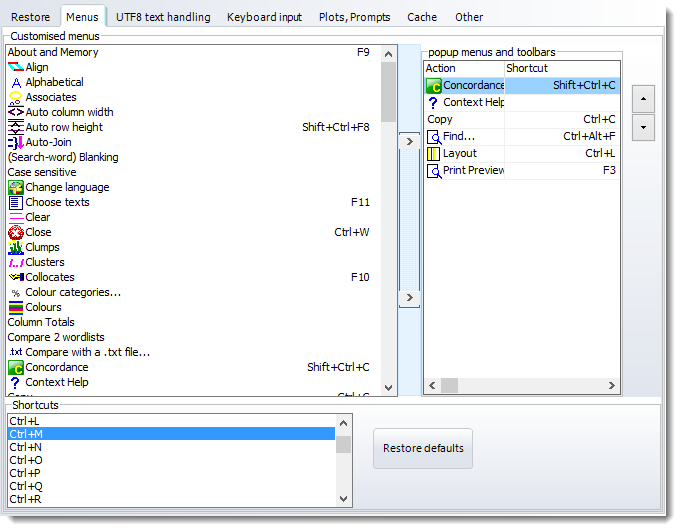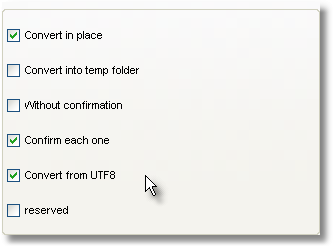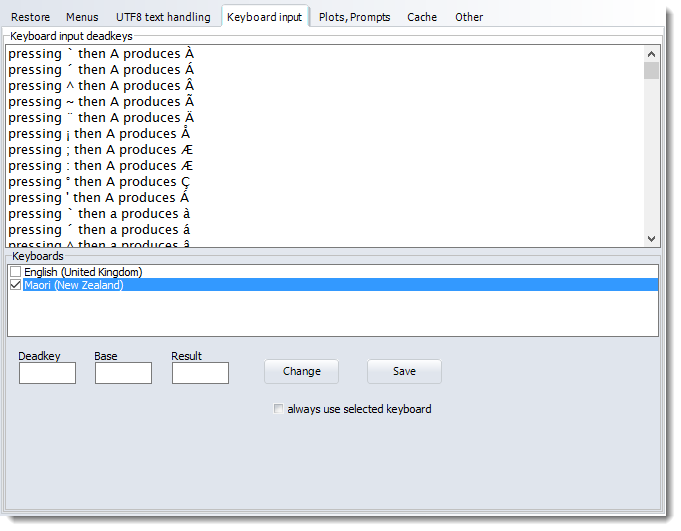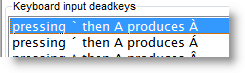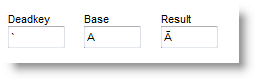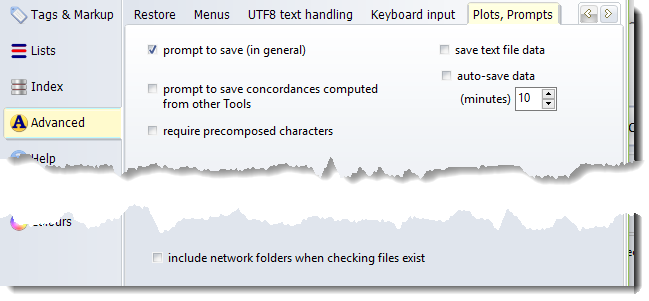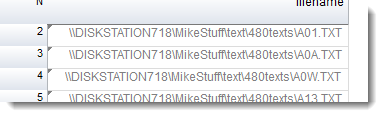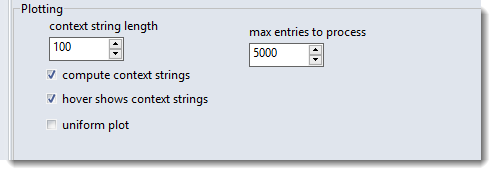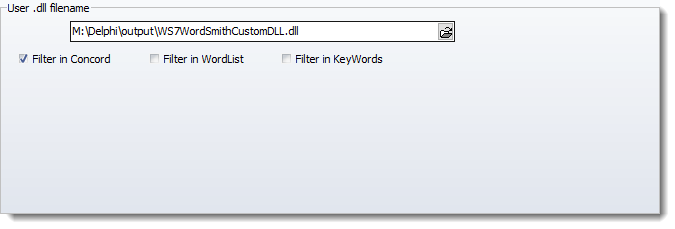These are reached by clicking the Advanced Settings button visible in the Main settings page:
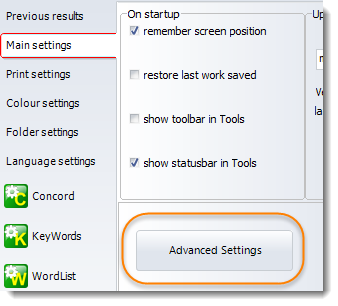
and open up a whole new set of options
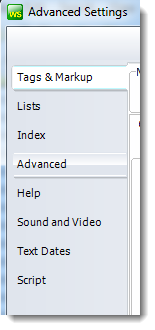
Help
Sound and Video
Text Dates
Characters
Colours
Text dates can be set to varying levels of delicacy, depending on the range of text file dates chosen.
See also: using text dates |
 Advanced section (menus, clipboard, deadkeys etc.)
Advanced section (menus, clipboard, deadkeys etc.)
Restore
These buttons let your restore WordSmith to a previous state. Here you may press a button to restore all factory defaults, useful if your settings are giving trouble.
You can re-assign new shortcuts (such as Alt+F3, Ctrl+O) to the menu items which are used in the various Tools.
And all grids of data have a "popup menu" which appears when you click the right button of your mouse. To customise this, in the main WordSmith Controller program, choose Main Settings | Advanced | Menus.
You will see a list of menu options at the left, and can add to (or remove from) the list on the right by selecting one on the left and pressing the buttons in the middle, or by dragging it to the right. To re-order the choices, press the up or down arrow. In the screenshot I've added "Concordance" as I usually want to generate concordances from word-lists and key word lists.
Whatever is in your popup menu will also appear in the Toolbar.
Below, you see a list of Shortcuts, with Ctrl+M selected. To change a shortcut, drag it up to the Customised menu list or the popup menus and toolbars list.
UTF8 text handling
If your text files happen to contain UTF-8 text files, WordSmith will notice and may offer to convert them on the spot using the options below.
Keyboard input Deadkeys are used to help type accented characters with some keyboards. The language input tab lets you alter the deadkeys to suit your keyboard and if necessary force WordSmith to use the keyboard layout of your choice whenever WordSmith starts up. Here the user's Windows has two keyboard layouts installed. To type in Maori, you might choose to select Maori, and change a couple of deadkeys. At present, as the list shows, pressing ` then A gives À, but users of Maori usually prefer that combination to give Ā. To change these settings, 1. select the line 2. edit the box below:
then press Change. When you've changed all the characters you want, press Save. If you want WordSmith to force the keyboard to Maori too every time it starts (this will probably be necessary if it is not a New Zealand computer) then check the always use selected keyboard box.
prompt to save (in general): reminds you to save every time new data results are computed or re-organised. prompt to save concordances computed from other Tools: (default=false) prompt after WordList or KeyWords or WSConcGram gets a concordance computed. save text file data: if checked, a list of the text files which contain and did not contain your search words will be generated when you make a concordance. See Concord's show file data. auto-save data as its name suggests saves your .lst, ..cnc or .kws file every so often if checked. require precomposed characters: some languages have a lot of cases where two characters get merged in the display into one, e.g. e with ` appearing as è. WordSmith will automatically check for such pairs when processing languages such as Amharic, Arabic, Bengali, Farsi, Gujarati, Hindi, Kannada, Khmer, Lao, Malayalam, Nepali, Oriya, Thai, Tibetan, Telegu, Tamil, Yoruba. If you want to force WordSmith to carry out a test for such pairs when processing all languages, however, check this box. include network folders when checking files exist: Normally WordSmith checks whether text files have been moved when any saved data file is loaded up. In the case of network folders this can cause delays if a network is busy. So by default such text files are not checked and the corresponding display will show them greyed to indicate it's unknown whether these files are still in place.
Also on the Plots, Prompts tab are the settings for plot contexts. If the total number of hits in a plot doesn't exceed the max. entries to process, and if the compute context strings and hover shows context strings are checked, a context of the desired length can be show. See Concord | dispersion plot for an example.
User .dll
If you have a DLL which you want to use to intercept WordSmith's results, you can choose it here. The one this user is choosing, WordSmithCustomDLL.dll, is supplied with your installation and can be used when you wish. If "Filter in Concord" is checked, this .dll will append all concordance lines found in plain text to a file called Concord_user_dll_concordance_lines.txt in your \wsmith7 folder, if there is space on the hard disk.
|
|
See also : menu and button options.