Concord > WordSmith controller: Concord: settings
These are found in the main Controller under Adjust Settings | Concord.
This is because some of the choices -- e.g. collocation horizons -- may affect other Tools.

WHAT YOU GET and WHAT YOU SEE
There are 2 tabs for settings affecting What you get in the concordance and What you see in the display. There is a screenshot below showing the options under What you see.
WHAT YOU GET
Entries Wanted
The maximum is more than 2 billion lines. This feature is useful if you're doing a number of searches and want, say, 100 examples of each. The 100 entries will be the first 100 found in the texts you have selected. If you search for more than 1 search-word (eg. book/paperback), you will get 100 of book and 100 of paperback.
"at random" is a feature which allows you to randomise the search. Here Concord goes through the text files and gets the 100 entries by giving each hit a random one-in-three chance of being selected. To get 100 entries Concord will have found around 250-350 hits. You can set the randomiser anywhere from 1 in 2 to 1 in 1,000.
Here is where you set how many characters in a concordance line will be stored as text as the concordance is generated. The default is 80 (minimum 20 and maximum 8,000). The reason for this is that you will probably want a fixed number of characters so that when using a non proportional font, such as Courier or Lucinda Console, the search-words line up nicely. This number of characters will be saved when you save your results, so even if you subsequently delete the source text file you can still see some context. If you grow the lines more text will be read in (and stored) as needed.
In this section you can also specify markers for your search-word and context-word.
Collocates
By default, Concord will compute collocates as well as the concordance, but you can set it not to if you like (Minimal processing). For further details, see Collocate Horizons or Collocation
Collocates relation statistic
Choose between Specific Mutual Information, MI3, Z Score, Log Likelihood. See Mutual Information Display for examples of how these can differ.
WHAT YOU SEE
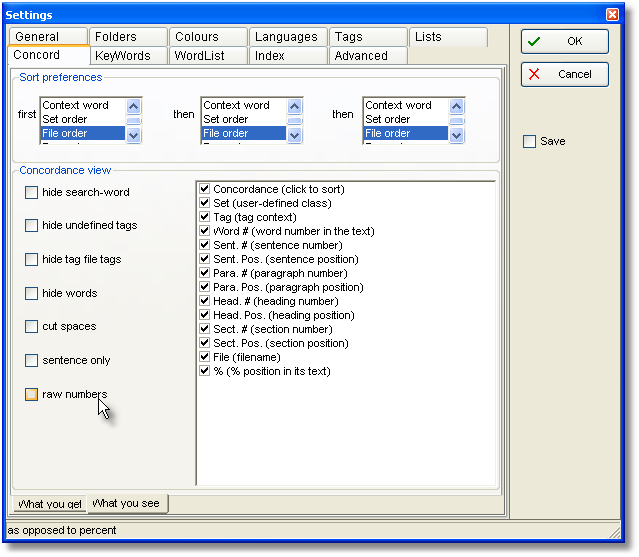
Sort preferences
By default, Concord will sort a new concordance in original file order, but you can set this to different values if you like. For further details, see Sorting a Concordance.
Concordance view
You can choose different ways of seeing the data, and a whole set of choices as to what columns you want to display for each new concordance. You can re-instate any later if you wish by changing the Layout.
hide search-word = blank it out eg. to make a guess-the-word exercise
hide undefined tags = hide those not defined in your tag file
hide tag file tags = hide all tags including undefined ones
hide words = show only the tags
cut spaces = remove any double spaces
sentence only = show the context only up to its left and right sentence boundaries
raw numbers = show the raw data instead of percentages e.g. for sentence position
See also: Concord Saving and Printing, Concord Help Contents, Collocation Settings.