For a step-by-step view with screenshots, visit the WordSmith website.
In the main Oxford WordSmith Tools window (the one with Oxford WordSmith Tools Controller in its title bar), choose the Tools option, and once that's opened up, you'll see the Concord button. Click and the Concord tool will start up.
You should now see a dialogue box which lets you choose your texts or change your choice, and make a new concordance, looking somewhat like this:
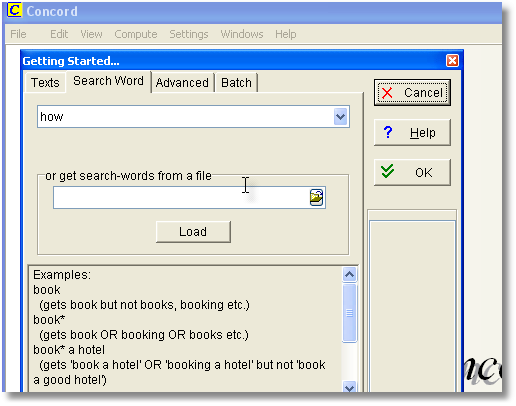
(If you only see the window with Concord in its caption, choose File | New (![]() ) and the Getting Started window will open up.)
) and the Getting Started window will open up.)
If you have never used WordSmith before you will find a text has been selected for you automatically to help you get started.
You will need to specify a Search-Word or phrase and then press OK (![]() ).
).
While Concord is working, you may see a progress indicator like this.
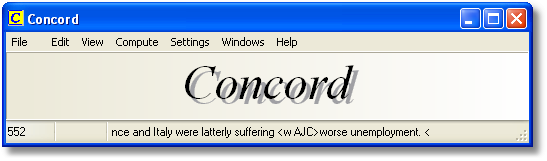
Here, we have 552 entries so far, and the last one in shows the context for worse, our search-word.
If you want to alter other settings, press Advanced, but you can probably leave the default settings as they are.
Concord now searches through your text(s) looking for the search word or Tag.
Don't forget to save the results (press F2 or ![]() ) if you want to keep the concordance for another time.
) if you want to keep the concordance for another time.
See also: Concord Help Contents.