These are adjusted using options in the toolbars.
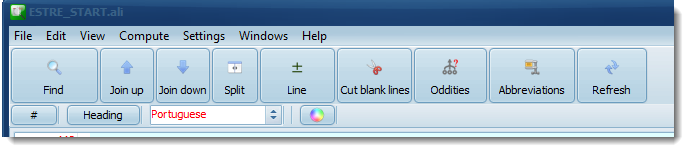
# Numbering
toggles sentence or paragraph numbering on or off.
Heading
Toggles treatment of a line as heading (bold type) or ordinary text, on/off. Here the first chunk has been set as a heading by pressing this button.
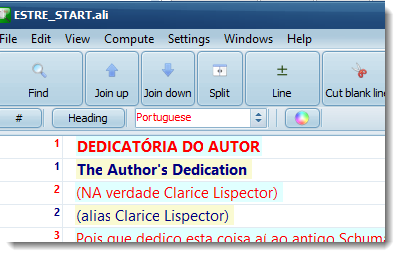
Colours, Font and other settings
Each language will by default get a different colour and can use a different font. Click the colour button to edit:
Select a language and the text and background colours can be set; press the Font button to choose font size and font name. When you have made your choices, press OK and the screen will reflect your preferences.
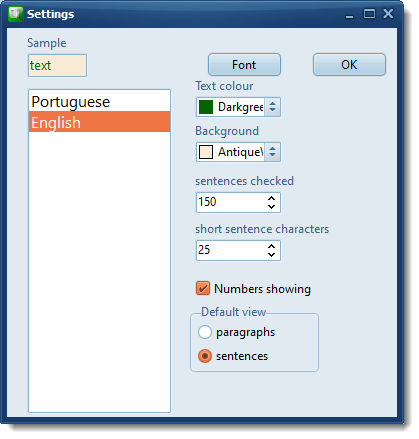
Sentences checked
Any that you are happy with can have a checkmark. You can change the number here or by pressing the checkmark button.
Short sentence characters
How many characters count as a short sentence which can be identified as an Oddity (see below)
Numbers showing
If this is checked, Aligner will start up with numbers visible.
Default view
Allows you to get your preferred view for the data set.
Oddities
Unusual lines can be found using this button, e.g. Short sentence (default: less than 25 characters).
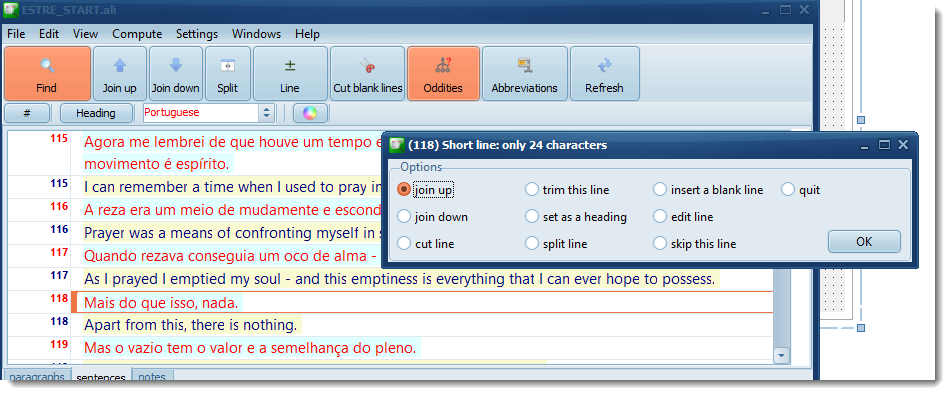
various options are offered, here it would be best to skip the line.
Refresh or resize the screen
This makes the text word wrap again after editing changes.