WordSmith Tools Help
Action
The menu shows the actions to choose from when processing matches, once you've set up your match method (template or file):
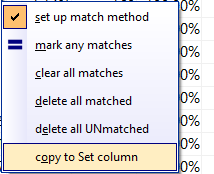
Choose one of the options. Now the procedure checks every entry in the selected column in your current list to see whether it matches either the template or one of the words in your plain text file. Those which do match are marked, copied or deleted as appropriate for the Action requested in the menu (as in the example below where 3 matching entries were found, the action selected was delete all matched.
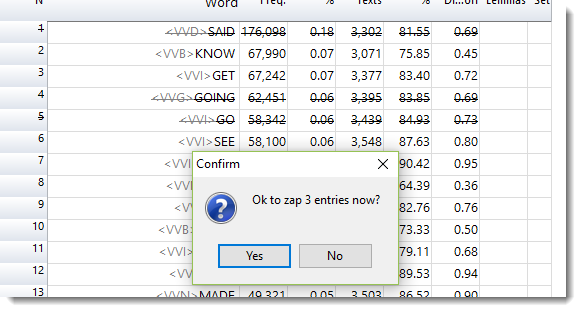
In this screen-shot, the action was mark any matches. Matching entries are coloured in the left margin.
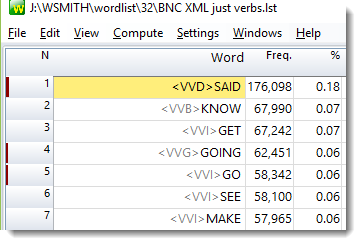
In this shot, the option chosen was Copy to Set column, with a template of *ness:
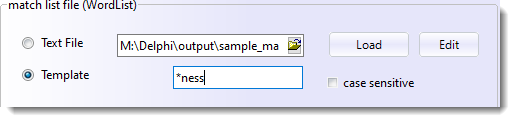
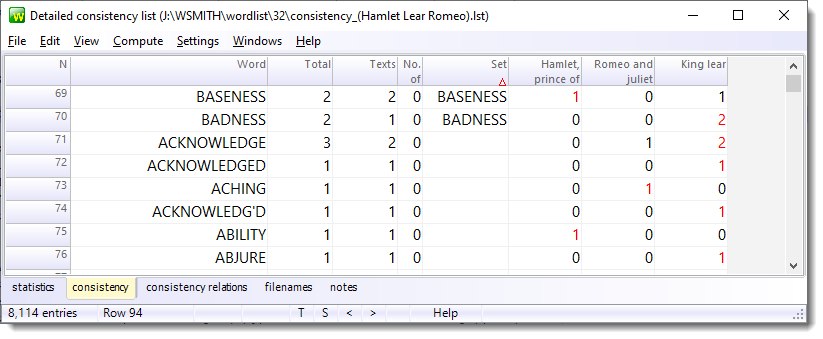
The marking can be cleared using the clear all matches menu option.
Once you have matched items you can press the > or < buttons visible in the statusbar to go to them.