WordSmith Tools Help

Stop lists are lists of words which you don't want to include in analysis. For example you might want to make a word list or analyse key words excluding common function words like the, of, was, is, it.
Prepare and load up your stop list first, then make your word lists using it. (To use a list to remove items from an existing word list, see the Match list function.)
To use stop lists, you first prepare a file, using Notepad or any plain text word processor, which specifies all the words you wish to ignore.
Syntax for a stop list
Separate each word using commas, or else place each one on a new line. Use capital letters unless you want it to be case sensitive. You can use a semi-colon for comment lines. There is no limit to the number of words. Stop lists do not use wildcards (match-lists may).
There is a file called stop_wl.stp (in your \wsmith8 folder) which you could use as a basis and save under a new name. You'll also find basic_English_stoplist.stp there, based on top frequency items in the BNC. Or just make your own in Notepad and save it with .stp as the file-extension. If that is difficult, rename the .txt as .stp. You'll also find stop lists in https://lexically.net/wordsmith/support/extras.html.
Example
; My stop list for test purposes.
THE,THIS,IS
IT
WILL
<VVN>SEEN
You may put angle-brackets in a stop list. So <VVN>SEEN (that is seen as a past participle) will remove any cases of precisely that sequence if it is in your texts. It will only stop seen if marked with <VVN> in the corpus.
Then select Stop List in the menu to specify the stop list(s) you wish to use. Press Load to read it in. Separate stop lists can be used for the WordList, ConcordKeyWords and programs.If you wish always to use the same stop list(s) you can specify them in wordsmith8.ini as defaults.
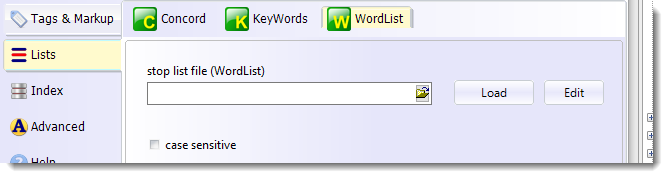
To choose your stop list, click the small yellow button in the screen-shot, find the stop list file, then press Load. You will see how many entries were correctly found and be shown the first few of them. Here the Load button now shows a number, so it is in effect: that is, the 50 words in the list will be stopped from being included in a word list. Press Clear to deactivate it.


With a stop list thus loaded, start a new word list. The words in your stop list should now not appear in the word list.
Case Sensitive
If you have made a case-sensitive word list, you will probably want the stop list to be case sensitive too.
See Match List for a more detailed explanation, with screen-shots.
Another method of making a stop list file is to use WordList on a large corpus of text, setting a high minimum frequency if you want only the high-frequency words. Then save it as a text file. Next, use the Text Converter to format it, using stoplist.cod as the Conversion file.
stop lists in Concord
In the case of Concord a stop list can do two jobs: first, it will cut the stop list words out as collocates. Additionally it can cut out any stop list words as search-word hits: for example if you concordance beaut* and beautiful is in your stop list, any concordance lines containing beautiful will get cut out (those containing beauty will remain). For this to be activated, make sure you check the search-word box in the settings.

Stop lists
... are accessed via an Advanced Settings button in the Controller
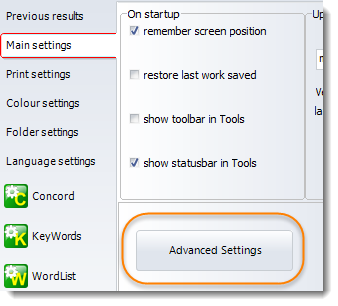
See also: Making a Tag File, Match List, Lemmatisation.