
The point of it…
This function helps you filter your listing. You may choose to relate the entries in a concordance or list of words (word-list, collocate list, etc.) with a set of specific words which interest you. For example, to mark all those words in your list which are function words, or all those which end in -ing. Those which match are marked with a tilde (~). With the entries marked, you can then choose to delete all the marked entries (or all the unmarked ones), or sort them according to whether they're marked or not.
How to do it: WordList example
With a word-list loaded up using WordList, click in the column whose data you want to match up. This will usually be one showing words, not numbers. Then choose Compute | Matches | and a choice as to what action you want.
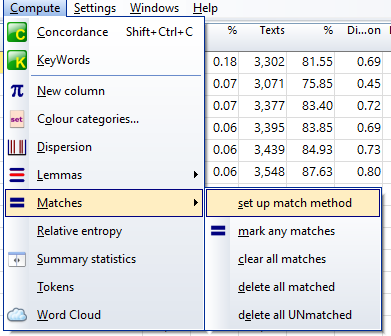
Set up match method
The main Controller settings dialogue box appears.
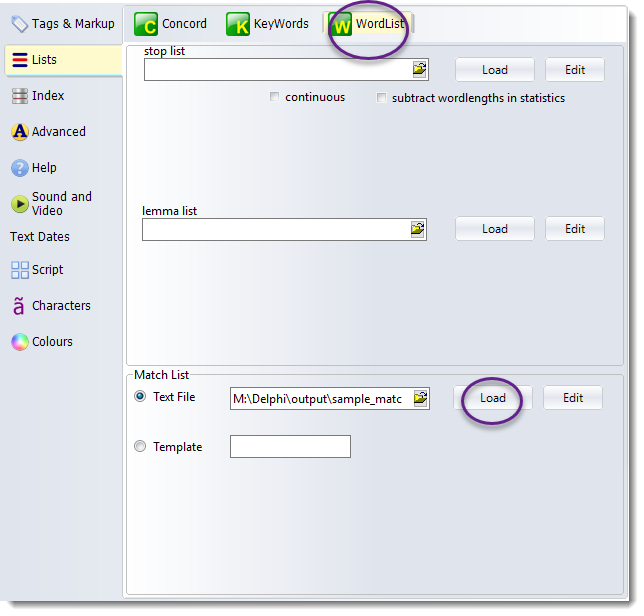
The circled areas show some of the main choices: make sure you are choosing for the right Tool, and if matching words from a text file, browse to find it and then press Load to load its words.
Text File or Template
You could filter by using a text file which contains all the words you're interested in (e.g. a plain text file of function words [not supplied]) or else a template filter such as *ing (which checks every entry to see whether it contains a word ending in ing.).
To use a match list in a file, you first prepare a file, using Notepad or any plain text word processor, which specifies all the words you wish to match up. Separate each word using commas, or else place each one on a new line. You can use capital letters or lower-case as you prefer. You can use a semi-colon for comment lines. There is no limit to the number of words.
Example
; Match list for test purposes.
THE,THIS,IS
IT
WILL
*ING
<VERB>WANT
You may put angle-brackets in a stop list. So <VERB>WANT (that is want as a verb) will remove any cases of precisely that sequence if it is in your texts. It will only match want if marked with <VERB> in the corpus.
If you choose a file, the Controller will then read it and inform you as to how many words there are in it. (There is no limit to the number of words but only the first 50 will be shown in the Controller.)
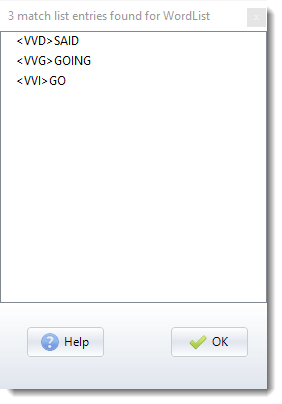
Action
If you have done the match settings the procedure checks every entry in the selected column in your current list to see whether it matches either the template or one of the words in your plain text file. Those which do match are marked or deleted as appropriate for the Action requested in the menu (as in the example below where 3 matching entries were found, the action selected was delete all matched.
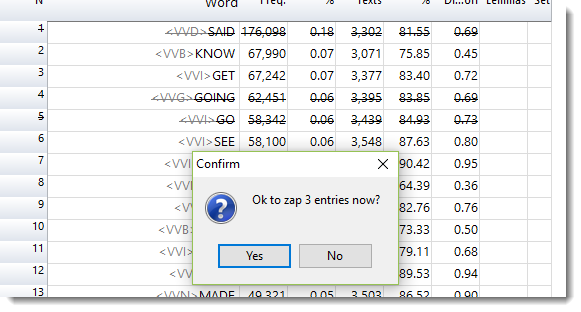
In this screen-shot, the action was mark any matches. Matching entries are coloured in the left margin.
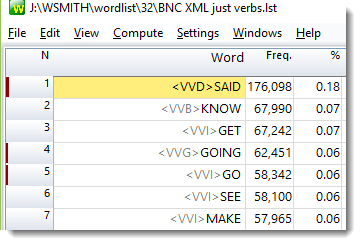
The marking can be cleared using the clear all matches menu option.
You can obtain statistics of the matches, using the Summary Statistics menu option.
See also: Comparing Word-lists, Comparing Versions, Stop Lists, Lemma Matching, Text Converter Removing words
