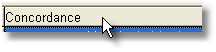You have a listing showing all the concordance lines in a window. You can scroll up and down and left or right with the mouse or with the cursor keys.
 Sort the lines
Sort the lines
If you have a lot of lines you should certainly sort them. A concordance is read vertically, not horizontally. You are looking for repeated patterns, such as the presence of lots of the same sorts of words to the right or left of your search-word. Click the bar at the top to start a sort.
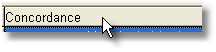
|
The Columns
These show the details for each entry: the entry number, the concordance line, set, tag, word-position (e.g. 1st word in the text is 1), paragraph and sentence position, source text file name, and how far into the file it comes (as a percentage). See below for an explanation of the purple blobs. The statistics are computed automatically based on the language settings.
 Set
Set
This is where you can classify the entries yourself, using any letter, into user-defined categories. Supposing you want to sort out verb uses from noun uses, you can press V or N. To type more (eg. "Noun"), double-click the entry in the set column and type what you want. If you have more than one search-word, you will find the Set column filled with the search-word for each entry. To clear the current entry, you can type the number 0. To clear the whole Set column, choose Edit | Clear Set column.
|
 Tag
Tag
Other things you may wonder about
 Status bar
Status bar
The panels show
•the number of entries •whether we're in "Typing" or "Set" mode; •the current selected cell of the grid. |
See also:
Re-sorting your concordance lines
Follow-up searches
User-defined categories
Altering the View
Blanking out the search-word
Padding the search-word with spaces (use the search-word padding menu item to put a space on each side of the search-word)
Collocation (words in the neighbourhood of the search-word)
Plot (plots where the search-word came in the texts)
Clusters (groups of words in your concordance)
Text segments in Concord
Editing the concordance
Time-lines
Zapping entries
Saving and printing
Window Management