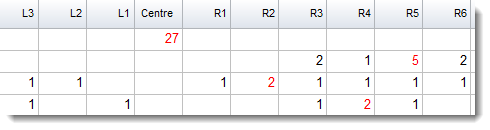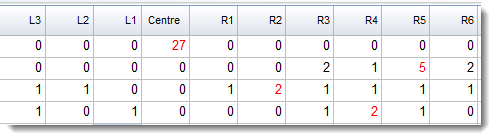Access these options in the main Controller, via Concord | What you see.
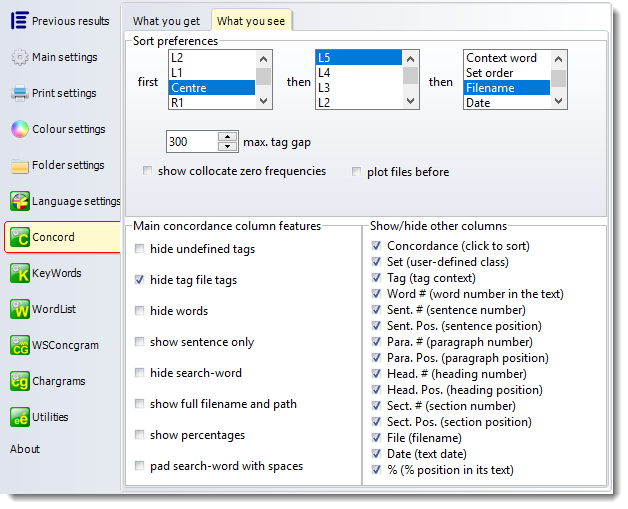
Sort preferences
By default, Concord will sort a new concordance by the word to the left (L1) then the word to the right (R1), but you can set this to different values if you like. For further details, see Sorting a Concordance.
Max. tag gap
When showing tagged text, this controls how many characters around the search-word get coloured.
 Show collocate zero frequencies
Show collocate zero frequencies
show raw numbers = show the raw data instead of percentages e.g. for sentence position
show full filename and path = sometimes you need to see the whole path but usually the filename alone will suffice.
cut redundant spaces = remove any double spaces
tag string only = show only context within two tag_string_only tags
The sub-set visible shows an opportunity to blank out the search-word, to pad it with a space left & right, to shift the search-word left or right.
See also: Controller What you get choices, showing nearest tags, blanking out the search-word, viewing more context, growing/shrinking concordance lines.