|
Using File Viewer |

|

|

|
![]()
Aim
To help you examine files of various kinds to see what is in them. This might be
| • | in order to see whether they’re really in plain text format |
| • | to see whether there's something wrong with them, such as unusual characters which oughtn't to be there |
| • | to see whether they were formatted for Windows, Mac, or for Unix |
| • | to check out any hidden stuff in there. (A Word .doc for example will have lots of hidden stuff you don’t see on the screen but is inside the file anyway, such as the name of the author, type of printer being used, etc.) |
| • | to find strings of words in a database, a spreadsheet or even a program file. |
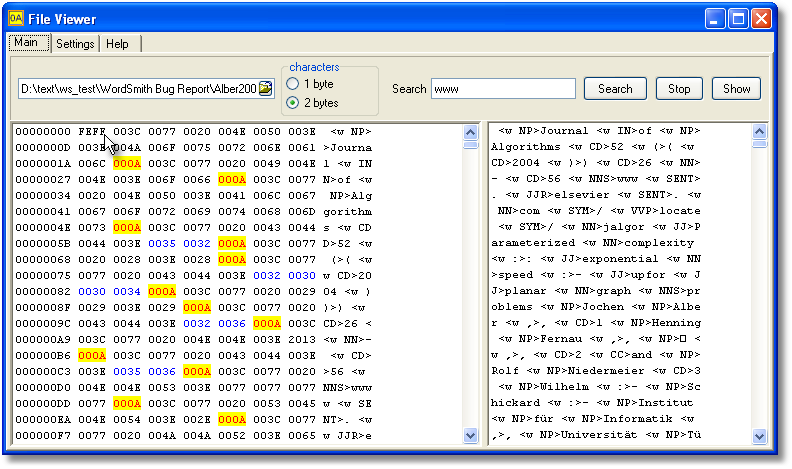
Here you can see the gory details of the text. Some characters are highlighted in different colours so you can see exactly how the text is formatted. (In the above case we can find out it wasn't originally produced on a Windows PC.)
Loading a "text"
| Choose your file – if necessary click on the button at the right of the text-input box. |
| Press Show. |
Format
The two options available are as 1 bytes or 2 to represent each character-symbol in the text in question. You may need to alter this setting to see your text in a readable format.
The two windows
The left window shows how the "text" is built up. You can see each character as a number and, further to the right, as a character.
The right window shows the text, line by line so you can read it. It isn’t an editor and it doesn’t word-wrap.
Searching
Just type in the search-word and press Search. The search is case sensitive and is not a "whole word" search.
Settings
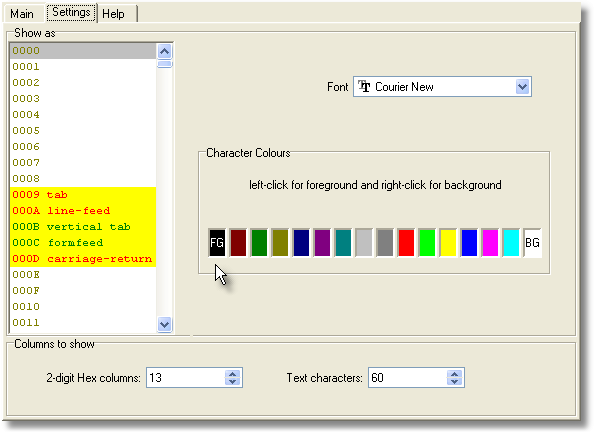
Font
Choose the font in the font window. You may need to change font if you want to see Chinese etc. represented correctly.
Colours
The colour grid lets you see the number section (“hex”) in special colours, so you can find the potential problems you’re interested in.
| • | First select the character you want coloured. |
| • | Click the left mouse button to change the foreground colour, or |
| • | the right button to change the background colour. |
The character names are Unicode names.
Columns
| o | You can set the “hex” columns between 2 and 16. |
| o | The text can be shown in anything between 10 and 100 columns. |
Page url: http://www.lexically.net/wordsmith/step_by_step_Chinese/?using_file_viewer.htm