|
颜色 |

|

|

|
见所有设置 Settings 工具菜单 in all Tools and 设置 Adjust Settings in the 控制Controller。为所有工具Tools选择默认颜色设置。可设置颜色的文本如下:
纯文本 |
默认颜色 |
光标选中文本 |
选中是如上面显示的颜色 |
注释mark-up |
|
检索行检索词concordance search word; (关键key)词表中的词words in (key) word lists |
|
表示第一优先筛选词;用于(关键)词表 的% 数据 |
|
第二筛选词 second sort word |
indicates first tie-breaker sort colour |
语境词 context word |
语境词 context word |
已删除文字deleted words |
已删除的数据行any line of deleted data |
未编号行not numbered line |
用户尚未筛选的行 |
光标选中检索词search word highlighted |
光标选中时的检索行检索词 |
光标选中首要筛选词main sort word highlighted |
光标选中是的首要筛选first sort when selected |
second sort word highlighted |
first tie-breaker sort when selected |
context word highlighted |
context word when selected |
most frequent collocate |
most frequent collocate or detailed consistency word, p value in keywords |
viewing texts |
in the text viewer |
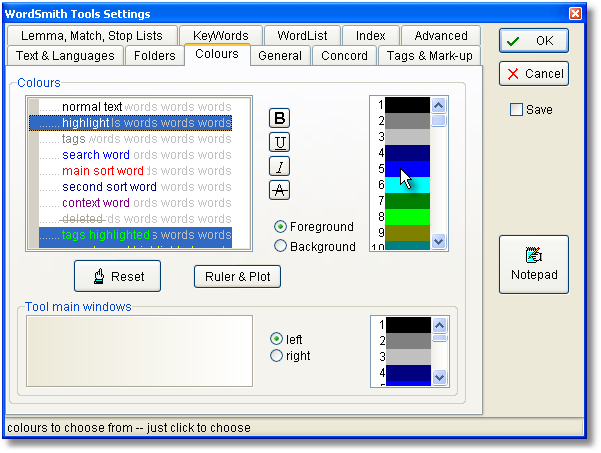
To alter colours, first click on the wording you wish to change (you'll see a difference in the left margin: here highlight has been chosen), then click on a colour in the colour box (where the cursor is in the screenshot). The radio buttons below the colours determine whether you're changing foreground or background colours. You can press the Reset button if you want to revert to standard defaults.
The same colours, or equivalent shades of grey, will appear in printouts, or you can set the printer to black and white, in which case any column not using "plain text" colour will appear in italics (or bold or underlined if you have already set the column to italics).
Ruler and Plot
This opens another dialogue window, in which you can set colours and plot divisions for the ruler:
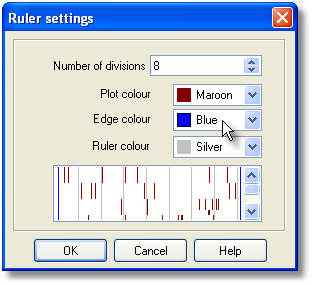
See also: layout for changing the individual colours of each column of data.
Page url: http://www.lexically.net/wordsmith/step_by_step_Chinese/?proc_colours.htm