Step-by-step guide to WordSmith
To choose text files, click the File | New menu option in the Tool you want to use:
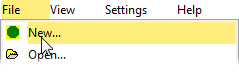
and you get to a window with a button asking for you to choose text(s).
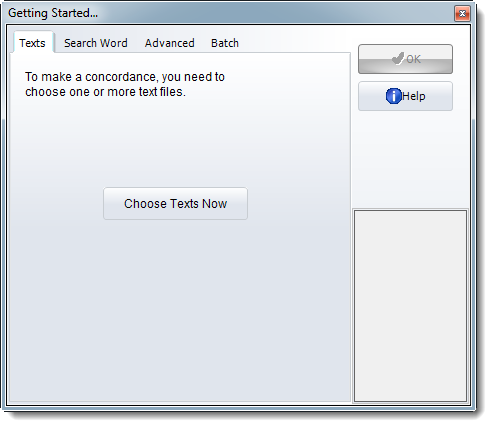
When you click Choose Texts, you will see something like this:
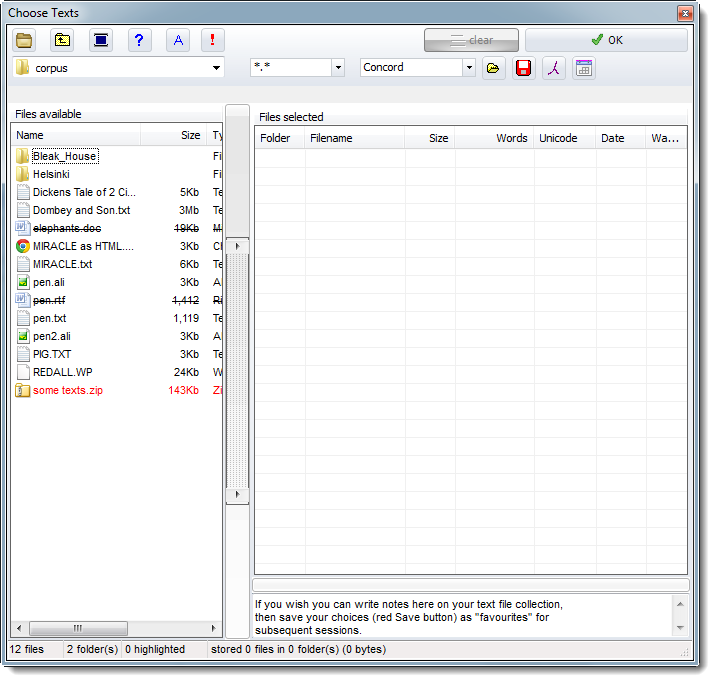
At the left is a fairly standard text file explorer, at the right an area for Files selected.
Press the browse button ( ) to find the folder where your texts are. You need plain text (.txt) files.
) to find the folder where your texts are. You need plain text (.txt) files.
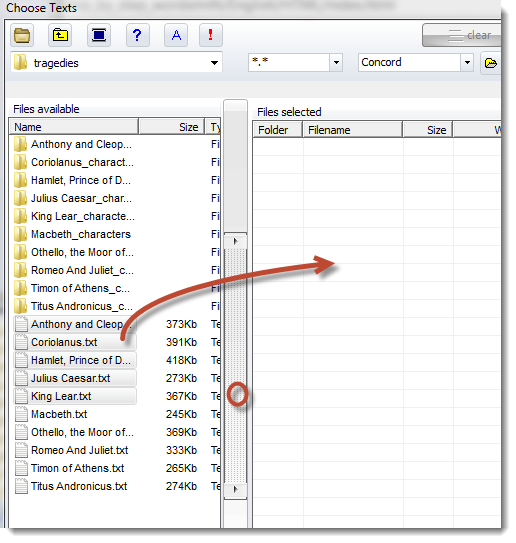
Click the button with the two small arrows, or drag some text files from left to right. You should see something like this:
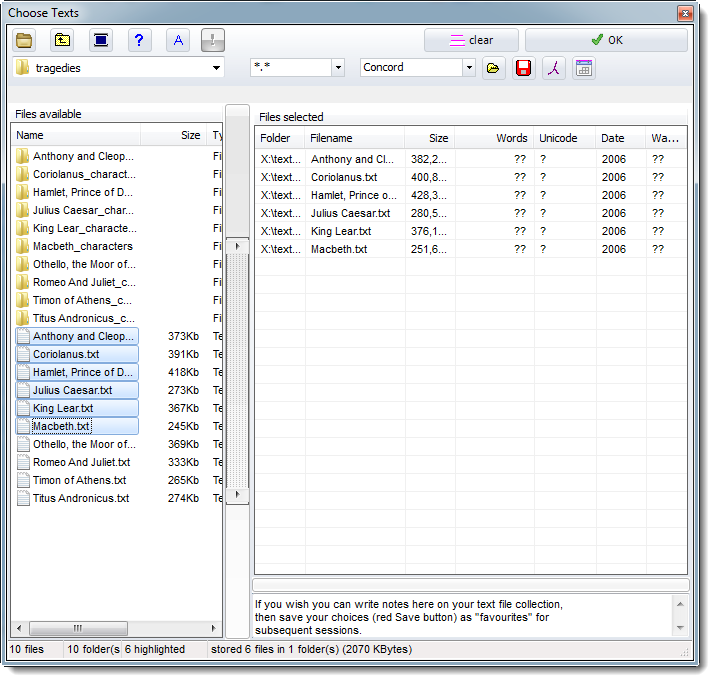
At the moment WordSmith shows (in the status bar just above) that 6 text files have been stored for Concord (see Concord just above Files selected).
Press the green button 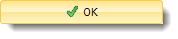 or just close the window.
or just close the window.