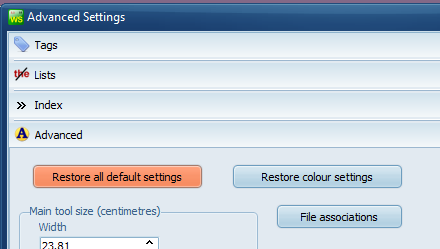Update
To update from an earlier version: if you own a previous version of WordSmith, please contact sales (at) lexically (dot) net giving details of your earlier purchase and you will be entitled to a 50% discount.
Or simply purchase from the link at the top of this page.
To update your versionto the very latest build, Choose File | Web version check in WordSmith.
Reset to default settings
In Advanced settings in the Controller, look for a restore defaults button.
Re-Install
To re-install, simply re-run setup.exe, allowing it to overwrite any previous installation. That is best in 99% of cases.
Fresh Install (Standalone PC)
Naturally a defective download would cause trouble... or possibly changes to your Windows installation or anti-virus software might affect one or more of the component files.
How to re-install genuinely afresh?
You will have two places where your current installation has saved different parts of WordSmith. By default unless you chose elsewhere they will be
- c:\Program Files\wordsmith_64_9
- My Documents\wordsmith_64_9
You need to clear these while keeping anything useful.
1) re-boot your PC. That ensures nothing is lingering in any parts of Windows' memory.
2) rename c:\Program Files\wordsmith_64_9 for example as c:\Program Files\wsmith_64_9_OLD
3) rename My Documents\wsmith8 as My Documents\wsmith9OLD.
4) download and install again using the exact same folder-name where you installed originally (e.g. c:\Program Files\wordsmith_64_9)
5) In My Documents\wsmith9OLD there may be some useful saved settings (, language_choices.ini, history_list.txt, Concord_recent_chosen_text_files.dat, recent_search_words.txt) which can simply be copied or moved to the newly re-created My Documents\wordsmith_64_9, but you really don't need to keep the old settings and should not copy them back unless you're sure they are OK.
6. There will also be stuff in c:\users\YOURNAME\Appdata\Roaming\WordSmith_64_9. That folder may or may not be visible depending on your settings. Google how to make a hidden folder visible, then rename that folder WordSmith_64_9_OLD too.
After you have finished doing this you have your new version at c:\Program Files\wsmith_64_9 and your old one still there at c:\Program Files\wsmith_64_9_OLD. So you don't need to worry about losing anything in the older version.
Fresh Install (Network version)
If N: is your network drive. (eg. N:\wsmith9,
a) rename N:\wsmith9 for example as N:\wsmith9OLD
b) download and install again using the folder-name where you installed originally (e.g. N:\wsmith9)
If you want to return to a previous version
Here is the link to previous versions at my site.