If your tag file specifies colours, you can effectively see the search-word and context with the colours chosen.
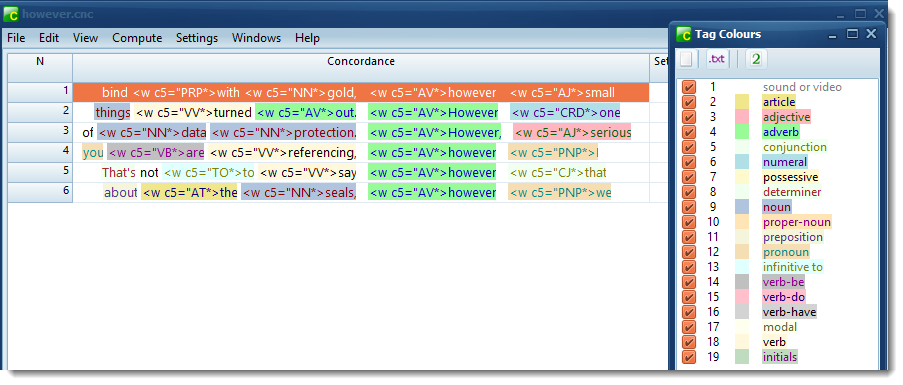
The main Concord window at the left shows the concordance. The Tag Colours window to the right controls how the concordance is displayed.

ticked: shows tag and word (as above)
selected but not ticked: hides tag, shows words coloured:
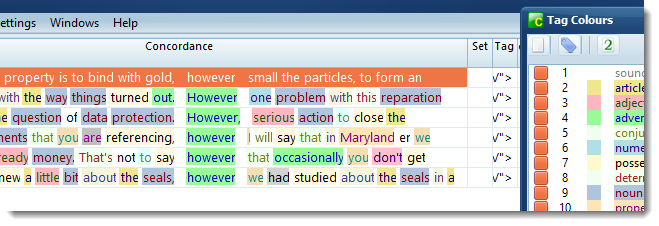
clear: hides tag, shows words not coloured, more or less as if no tags were loaded:
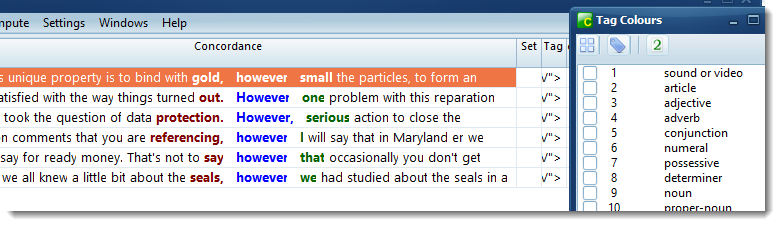

alternates between showing the tag as defined in the tag file
and the description in the tag file
 if showing a tag:
if showing a tag:
 shows the tag as found in the text
shows the tag as found in the text
 shows the tag as defined in the tag file
shows the tag as defined in the tag file
 shows description of the tag
shows description of the tag
 shows the attribute of the tag
shows the attribute of the tag
 first few characters of the tag
first few characters of the tag
 last few characters of the tag
last few characters of the tag