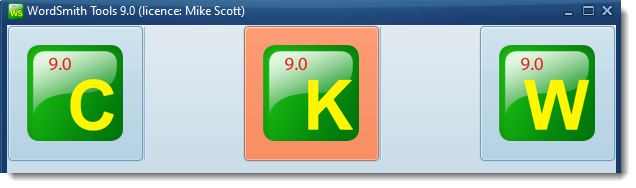
In the main WordSmith Tools window click the KeyWords button.
Choose File | New
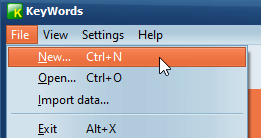
You see a dialogue box which lets you choose your word-lists.
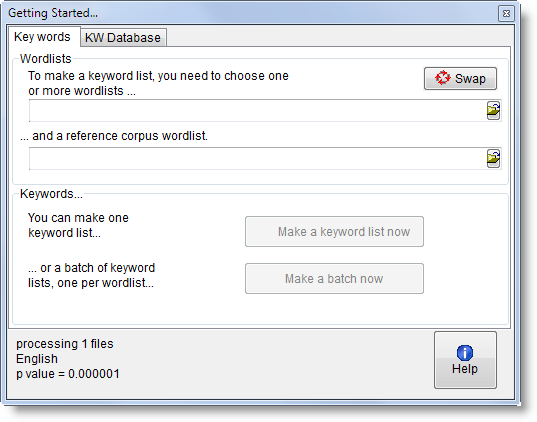
You'll need to choose two word lists to make a key words list from: one based on a single text (or single corpus), and another one based on a comparison corpus of texts or reference corpus.
You will see two lists of the word list files in your current word-list folder. If there aren't any there, go back to the WordList tool and make some word lists. Choose one small word list above, and a comparison corpus list below to compare it with. With your texts selected, you're ready to do a key words analysis. Click on make a keyword list now.
You'll find that KeyWords starts processing your file and a progress window in the main Controller shows a bar indicating how it's getting on. After KeyWords has finished, it will show you a list of the key words. The ones at the top are more "key" than those further down.
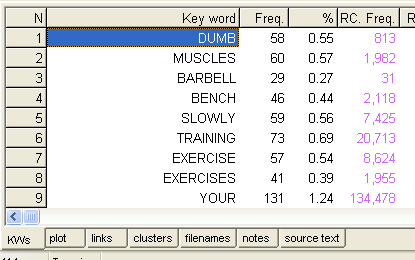
Don't forget to save the results (press Ctrl+F2 or  ) if you want to keep the keyword list for another time.
) if you want to keep the keyword list for another time.
See also: KeyWords Help Contents, What's it for?