
In this screenshot you see an example of how to define your multimedia tags. This is accessed from Main Settings | Advanced | Tags | Media Tags.
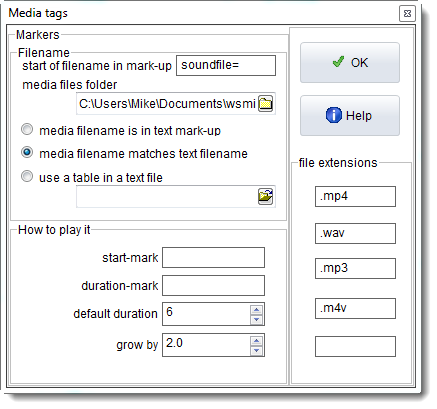
File Extensions
The file extensions (.wav, .mp3, .avi, etc.) define the file types which your computer can play. Of course this function does require your computer to be able to handle sound or video if it is to work -- Windows uses the file extension to know how to play it.
Video files will require the free VLC Media Player to be installed (see http://www.vlcapp.com/).
Filename
The sound or video file-name might be
1.specified in a tag
2.the same name as the text file-name but with another extension such as .wav
3.found in the tag and interpreted using a table you have created previously. To do this, make each line like this:
<s1>=c:\my_corpus_sounds\angry_man.wav 560 2
<s2>=c:\my_corpus_sounds\happy_little_girl.mp3 980 2
where each line has the tag found in the text file, followed by = then the desired value.
If it is in the tag mark-up, to process a reference like <a href=http://gandalf.hit.uib.no/c/l/32401-1.mp3> in the source text, the = character is sufficient to define where the start of the filename begins. In this case, what follows = is a web address. For a text containing tags like this <sound$$C:\mysounds\talk.wav>, you'd put $$ to show the start of filename. For the concordance example, soundfile= is adequate to identify where the filename begins.
The media files folder will be needed (for cases 1 and 2 above) if the sound files are not stored in the same folder as your text files.
How to play it
start-mark, duration-mark (optional)
You can indicate markers for start and duration if necessary. They would be needed if your tag contained e.g.
<a href=http://gandalf.hit.uib.no/c/l/32401-1.mp3 start=0360 play=5>
or if the sound file is the same as the text file with a different extension.
If so, you'd specify duration-mark as play= and start-mark as start= (because that is how they are marked in your text files)
Times are measured in seconds.
duration
You can specify a default duration as in the screenshot: 6 seconds. More may be needed especially if the sound tags are not spaced closely together in the text file.
If no start or duration indication is given, the whole sound or video file will be played.
If there are no duration and start position markers, the first number will be interpreted as start position and the second as duration, so a tag like this: <sound$$C:\mysounds\talk.wav 15 5> in your text file means "play c:\mysounds\talk.wav starting 15 seconds from the beginning and play for 5 seconds". If there's only one number as in <sound$$C:\mysounds\talk.wav 15>, that means "play c:\mysounds\talk.wav starting 15 seconds from the beginning and play for the default number of seconds".
defaults
The defaults are: play .mp4, .mp3 and .wav files. Once you've completed this, save your defaults for next time.
See also: Sound and Video in Concord, Obtaining Sound and Video files, Overview of Tags, Making a Tag File, Tag Handling, Tag Concordancing, Showing Nearest Tags in Concord, Viewing the Tags, Types of Tag, Guide to handling the BNC
