
The point of it...
This function enables you to modify your original source texts as a result of concordance work you've done. In this way, your work can get saved in the source texts themselves. For example, you might want to save user-defined categories, or search-phrase results where you have decided a phrase is a multi-word unit.
Note: this procedure does alter your source texts. Before each is altered for the very first time, it is backed up (original filename with .original extension) but any change to your source texts or corpora must be done with caution!
User-defined categories
For example, suppose you have marked your concordance lines' Set column like this:
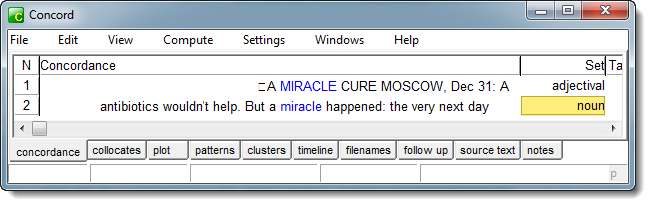
where the first line with miracle pre-modifies the noun cure and is marked adjectival but the second is an ordinary noun, and wish to save this in your original source text files.
How to do it
Choose Compute | Modify Source Texts.
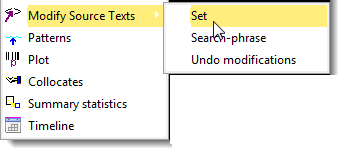
and if you want to save the Set choices, choose OK here:
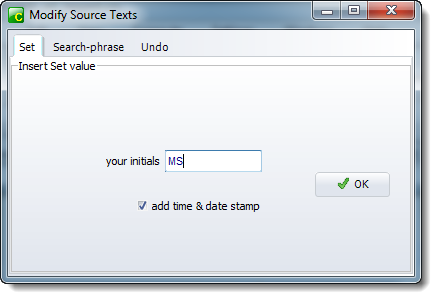
and the set choices will be marked as in this example:

(seen by double-clicking the concordance line to show the source text).
Multi-word unit search phrase
Alternatively if you choose the search-phrase option:
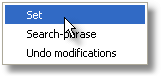
and
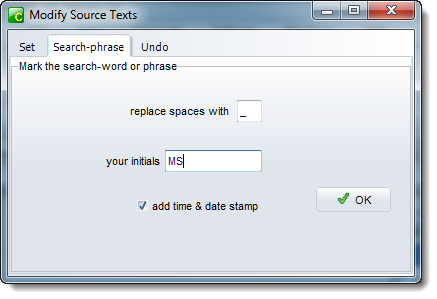
then any search word containing a space will have underscores (or whatever other character you choose above) in it to establish multi-word units:
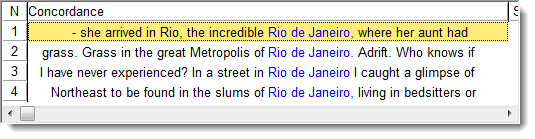
Here, the search word or phrase was Rio de Janeiro, and the result of modifying the source texts was this:
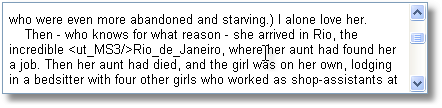
Add Time & Date stamp option
This keeps a log of all your changes, enabling the changes to be undone later.
Initials option
Adds your initials to the changes. Leave empty if not wanted. The <ut_MS3/> tag above means a user whose initials were MS made this change and it was the 3rd change.
To undo previous changes
If you have used the "time and date stamp" option shown above, you will be able to undo the modifications. The undo window shows all your log. You can choose all those done on a certain day, or by the person whose initials are visible at the right. Here we see the 4 modifications changing Rio de Janeiro into Rio_de_Janeiro.
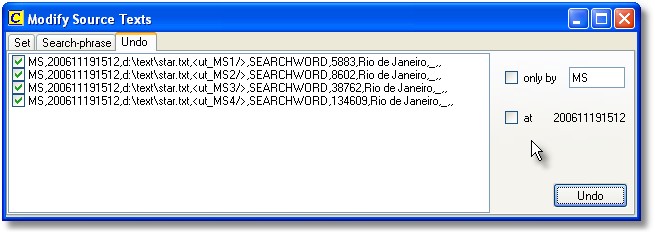
See also: adding markup when exporting a concordance to TXT, .XLS etc. user-defined categories
