WordList > lemmas
You may want to store several entries together: e.g. want; wants; wanting; wanted as members of the same lemma.
Manual joining
You can simply do this by dragging one entry to another. Suppose your word list has
WANT
WANTED
WANTING
you can simply grab wanting or wanted with your mouse and place it on want.
(See choosing lemma file if you want to join these to a word which isn't in the list)
Both the alphabetical and the frequency lists will be correctly updated, though the frequency list may not reflect the true order until after the file has been re-ordered by zapping entries. A lemmatised head entry has a red mark in the left margin beside it. The others you marked will be coloured as if deleted. The linked entries which have been joined to the head can be seen at the right.

Here we see a word list based on 3-word clusters where originally a good deal had a frequency of 5, but has been joined to a great deal and thereby gained 10.
If you cannot see all the items you want to join in one screen, you can do the same thing using function keys.
1. Use F5 to mark an entry for joining to another. The first one you mark will be the "head". For the moment, while you're still deciding which other entries belong with it, the edge of that row will be marked green. Any entries which you then decide to link with the head (by again pressing F5) will show they're marked too, in white. (If you change your mind you can press F5 again and the marking will disappear.)
2. Use F4 to join all the entries which you've marked. The program will then put the joint frequencies of all the words you've marked with the frequency of the one you marked first (the head).
To Un-join
If you select an item which has lemmas visible at the right and press Control/F4, this will unjoin the entries.
File-based joining
Alternatively you can join up lemmas using a text file which automates the matching & joining process. The actual processing of the list takes place when you choose the menu option Match Lemmas (![]() ) in WordList, Concord or KeyWords. Every entry in your lemma list will be checked to see whether it matches one of the entries in your word list. In the example, if, say, am, was, and were are found, they will be stored as lemmas of be. If go and went are found, then went will be joined to go.
) in WordList, Concord or KeyWords. Every entry in your lemma list will be checked to see whether it matches one of the entries in your word list. In the example, if, say, am, was, and were are found, they will be stored as lemmas of be. If go and went are found, then went will be joined to go.
To speed up this lemmatisation process, you can auto-join any of the entries in your current worldist which meet your criteria.
Can't read all the lemma forms
Double-click on the Lemmas column as in the shot below,
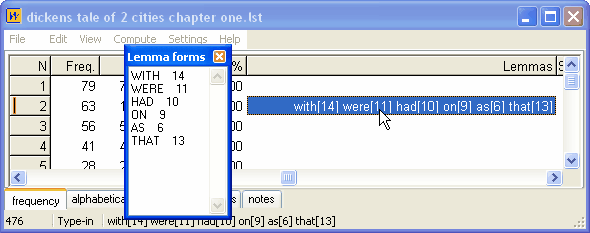
and a window of Lemma Forms will open up, showing the various components.
See also: Auto-Join, Using a text file to lemmatise, selecting multiple entries