Search Settings
Here you get a list of search-terms. They might include search-terms used for various projects. Each term belongs into a Language and has a two-character abbreviation used for separating folders of results for each search-term. For example, work on climate change might use
climate change=cc
global warming = gw
etc.
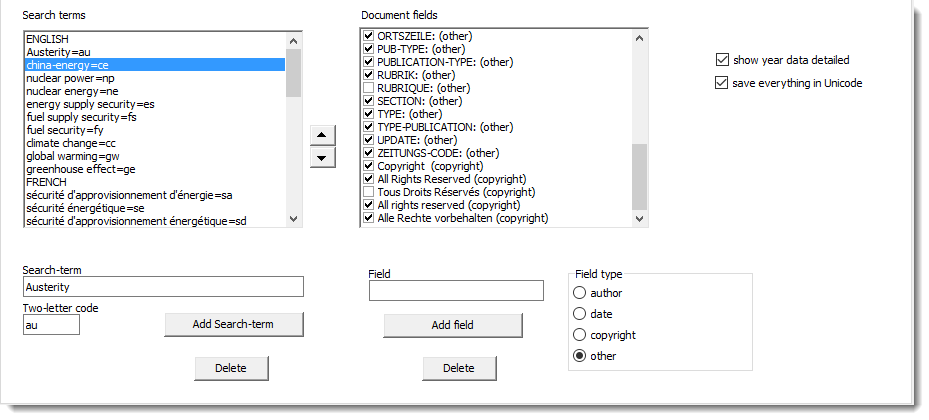
Add or delete search-terms as needed by filling in the two boxes for Search-term, and pressing Add or Delete. Each search-term needs a 2-letter code (any code you like): make sure you don’t repeat them for the same language, causing ambiguity. As the program works it will create sub-folders with names using those 2-letter codes.
Document fields
These are format words which the documents rights organiser includes. The ones listed above are ones I've found in my research. You may wish to include others as needed by adding a field or two. Un-check any you think aren't relevant to you (as has been done for some French language ones above).
How they work: the program looks for each of these words if checked; if it finds a document field in a given line it will assume that line belongs in a header section. So if the word BYLINE: is checked and found, the header will get that line in <> brackets thus:
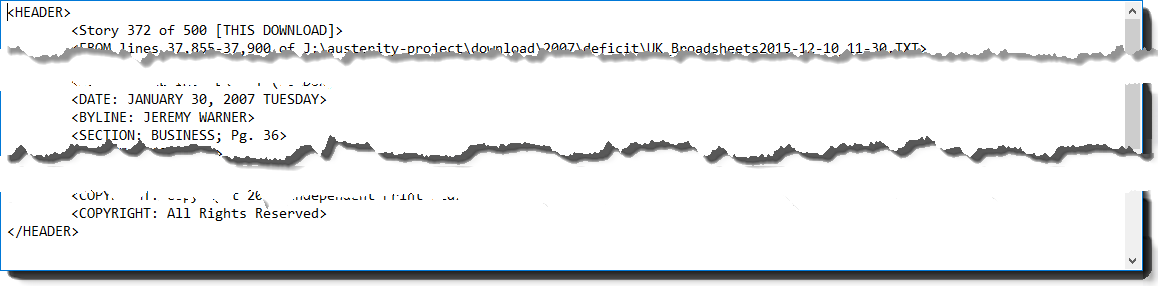
and in the case of a document field marked (author) the author's name (here Jeremy Warner) gets added to the list of authors being gradually built up.
The search is case sensitive. It is safer if you can find something which you are sure won't occur otherwise in the text. In the ones listed above all have a following colon except the various copyright codes.
>