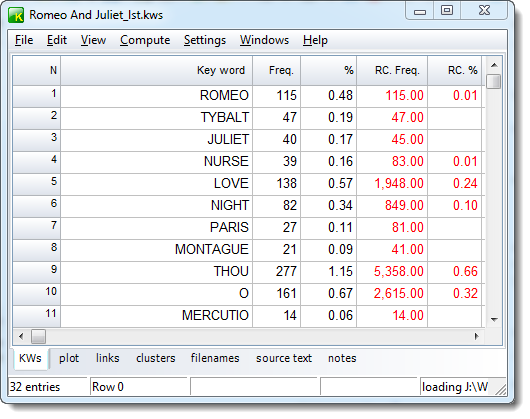Step-by-step guide to WordSmith
To make a key word list, first press the KeyWords button in the main Controller.
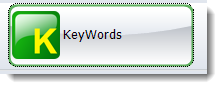
When KeyWords starts up, choose menu option File, then New and you will see something like this.
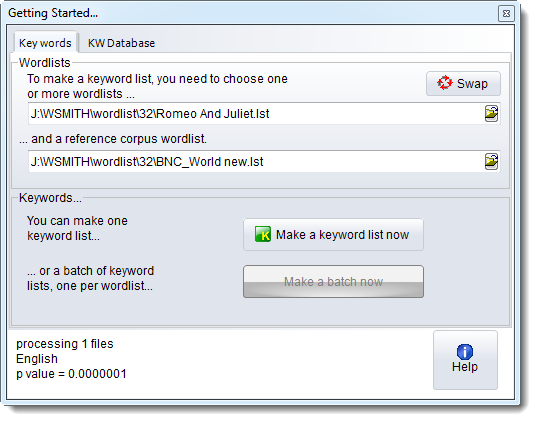
You have to choose word lists made and saved by WordSmith Tools.
You can choose the word list files by pressing this button:
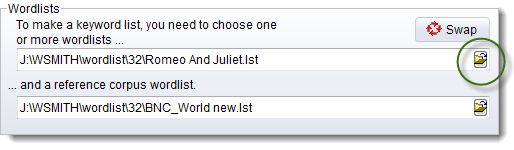
The reference corpus word list is assumed to be a big one, which will help WordSmith work out what is unusual about the words in your chosen text(s).
Once you have chosen a word list above and another for your reference below, press Make a keyword list now. (Until you have, that button won't be enabled.)
Then you will see something like this: