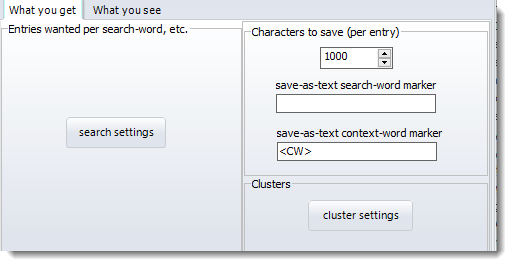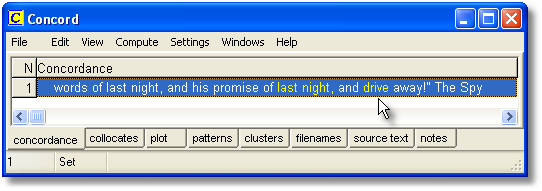Saving and Printing a Concordance
You can save the concordance (and its collocates & other dependent results if these were stored when the concordance was generated) either as a Text File (e.g. for importing into a word processor) or as a file of results which you can subsequently Open (in the main menu at the top) to view again at a later date. When you leave Concord you'll be prompted to save if you haven't already done so.
Saving a concordance allows you to return later and review collocates, dispersion plots, clusters.
You can save as in various formats:
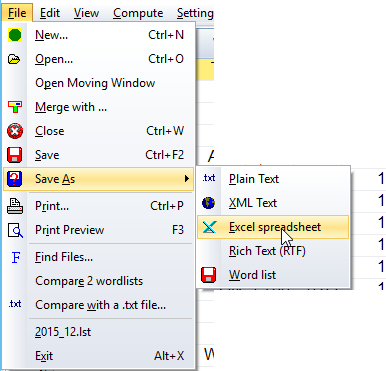
Example

These options saved the header row plus 300 lines with all the concordance columns except the number column at the left, and in each concordance line only 60 characters were saved.
The idea is to save only a fixed number of characters per concordance line. That makes it easy to display the lines nicely lined up e.g. in a thesis or in teaching materials.
If you set concordance characters to 0 you will get the whole concordance length exported, or if you you have set the view to sentence only you will just get the sentence exported.
You can print using any printer attached to your system. You will get a chance to specify the number of pages to print. The font will approximate the one you can see on your screen. If you use a colour printer or one with various shades of grey, the screen colours will be copied to your printer. If it is a black-and-white printer, coloured items will come in italics if your printer can do italics.
Concord prints as much of your concordance plus associated details as your printing paper settings allow, the edges being shown in Print Preview.
![]() Insert search-word or context-word markup
Insert search-word or context-word markup
If you choose to save as text using like this
whatever you have put will get inserted in the .txt file. In the above example, doing a search through 23 Dickens texts for last night with drive as the context word, a concordance looking like this
produced this in the txt file:
rry, tell him yourself to give him no restorative but air, and to remember my words of last night, and his promise of last night, and <CW>drive away!" The Spy withdrew, and Carton seated himself at the table, resting his forehead on his h |
See also : using the clipboard to get a concordance into Word or another application.

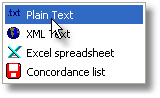 , and if you have (optionally) marked out the search-word and/or context word in the
, and if you have (optionally) marked out the search-word and/or context word in the