plot contexts
The plots as computed in the Concord and KeyWords tools can show the individual context of each mark.
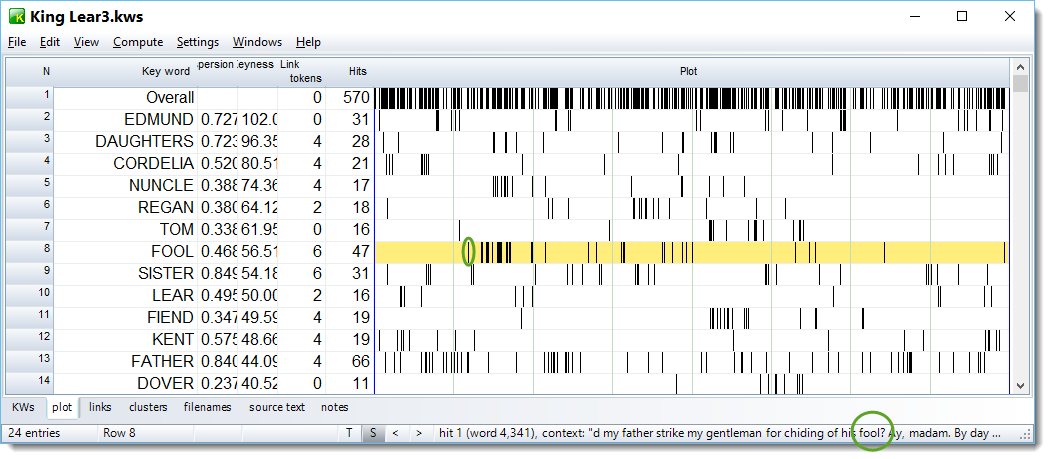
In this screen shot the cursor was over the first vertical mark in the line referring to the key word FOOL. In the status bar you see the context. The small < and > marks in the status bar let you go from one context to the next so as to see the detail of each plot mark.
Settings
Settings are found in the Advanced Settings | Advanced | Plots,Prompts section
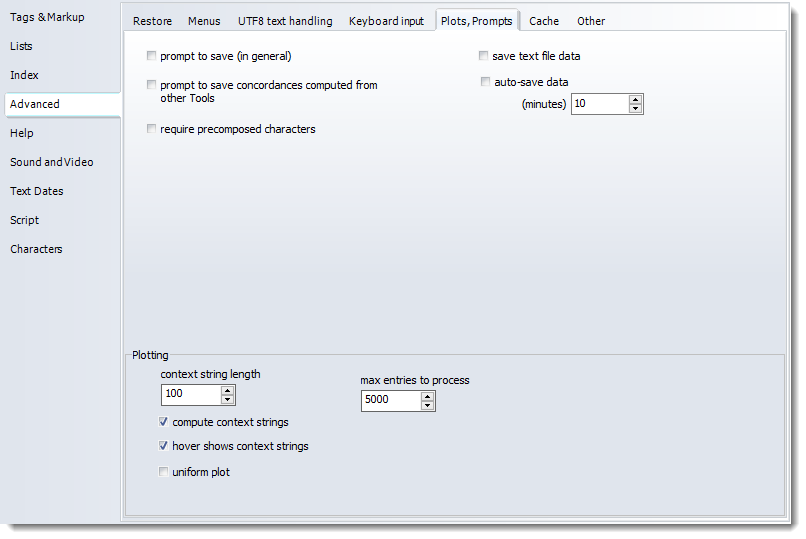
The amount of data saved with each plot can be considerable, so max entries to process allows you to save context strings only when there won't be too much data. A setting of 5,000 means that context strings only get included if there are no more than 5,000 concordance lines; in the case of key words no more than 5,000 key word contexts in the whole set of key words.
Hover shows context strings controls whether you see context strings when your mouse cursor hovers over plot marks. If un-checked, you can still see the contexts by pressing the < and > buttons in the status bar.
