Altering the View of a Concordance
Access these options in the main Controller, via Concord | What you see.
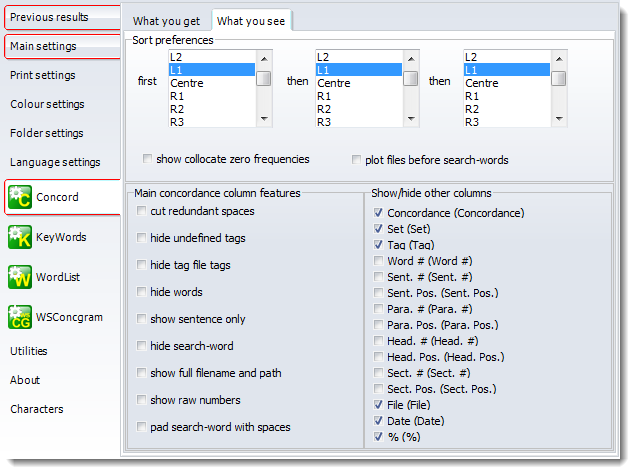
Sort preferences
By default, Concord will sort a new concordance by the word to the left (L1), but you can set this to different values if you like. For further details, see Sorting a Concordance.
Show collocate zero frequencies
This toggles whether 0 or a blank (the default) is shown if a collocate frequency is zero.
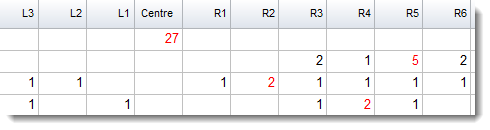 or
or
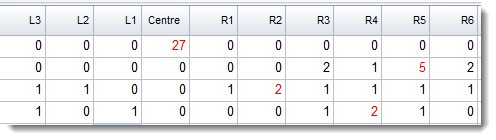
Concordance View
You can choose different ways of seeing the data, and a whole set of choices as to what columns you want to display for each new concordance. You can re-instate any later if you wish by changing the Layout.
show full filename and path = sometimes you need to see the whole path but usually the filename alone will suffice.
cut redundant spaces = remove any double spaces
show sentence only = show the context only up to its left and right sentence boundaries
tag string only = show only context within two tag_string_only tags
show raw numbers = show the raw data instead of percentages e.g. for sentence position
hide search-word = blank it out eg. to make a guess-the-word exercise
pad search-word with spaces = insert a space to left and right of the search-word so it stands out better
hide undefined tags = hide those not defined in your tag file
hide tag file tags = hide all tags including undefined ones
hide words = show only the tags
Some of the options are visible here:
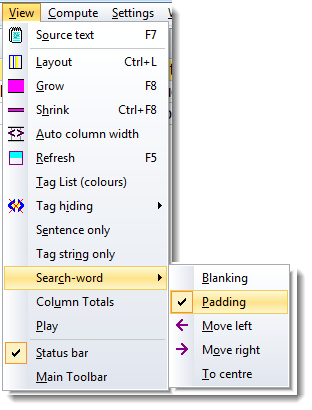
for example the sub-set visible shows an opportunity to blank out the search-word, to pad it with a space left & right, to shift the search-word left or right.
See also: Controller What you get choices, showing nearest tags, blanking out the search-word, viewing more context, growing/shrinking concordance lines.
